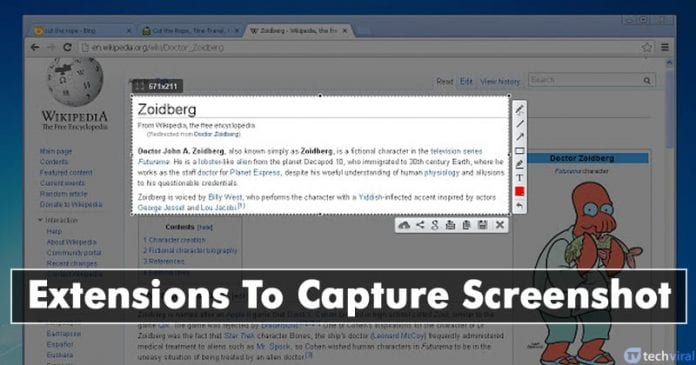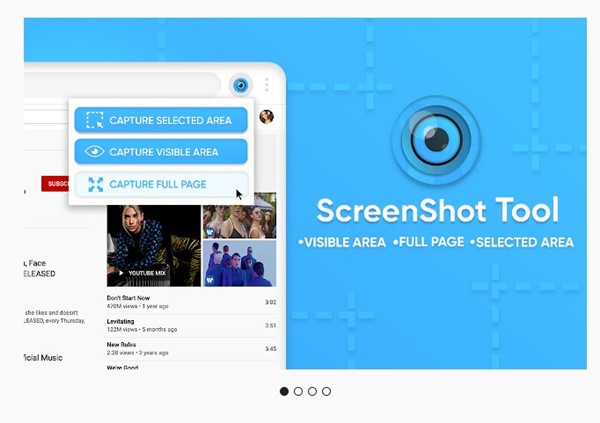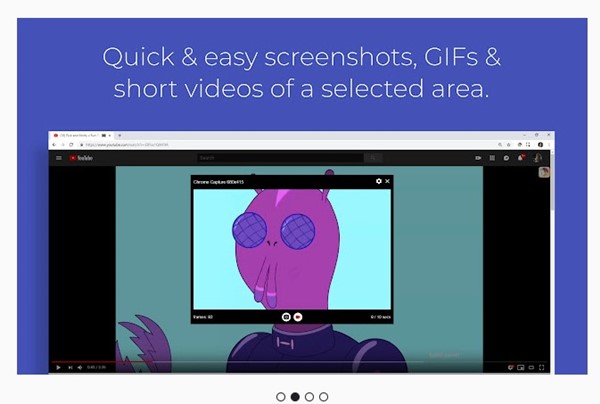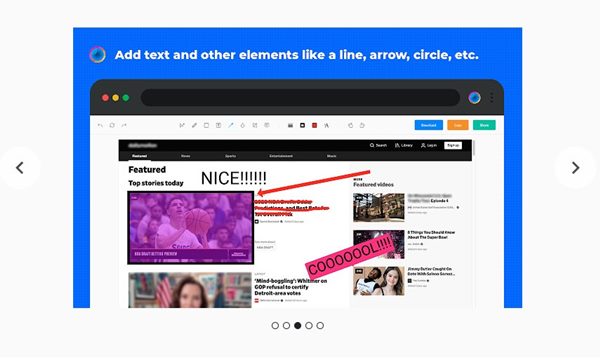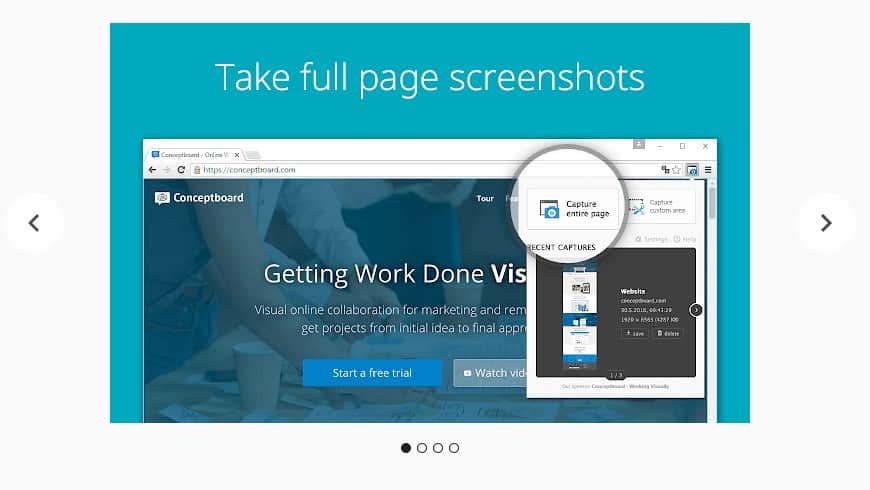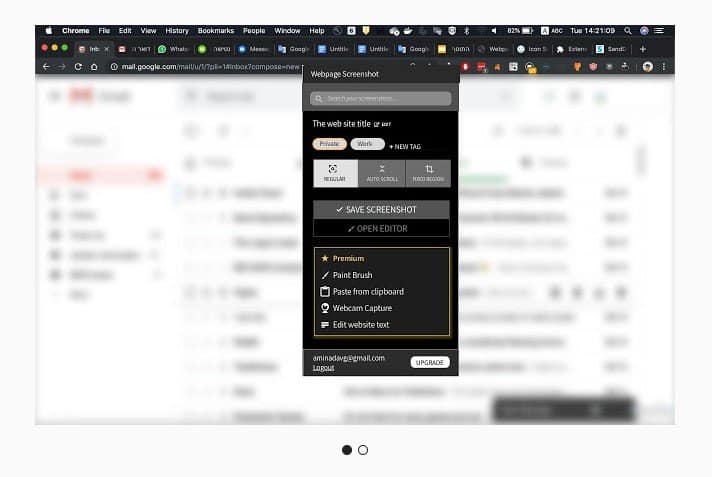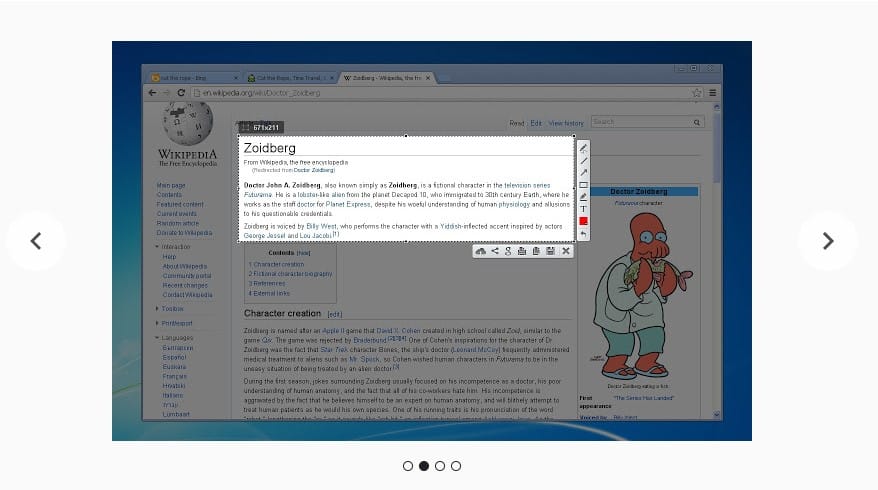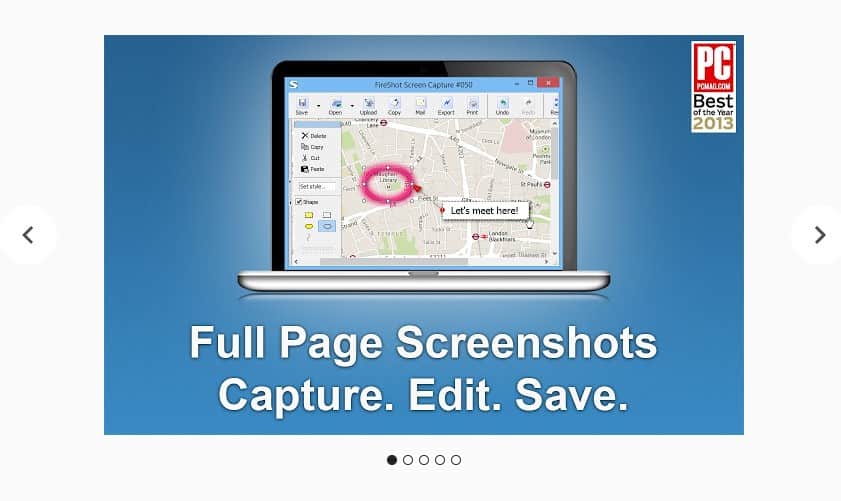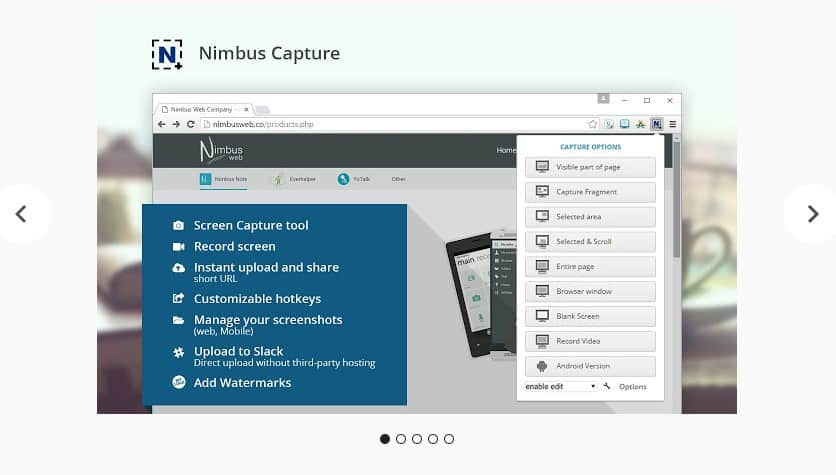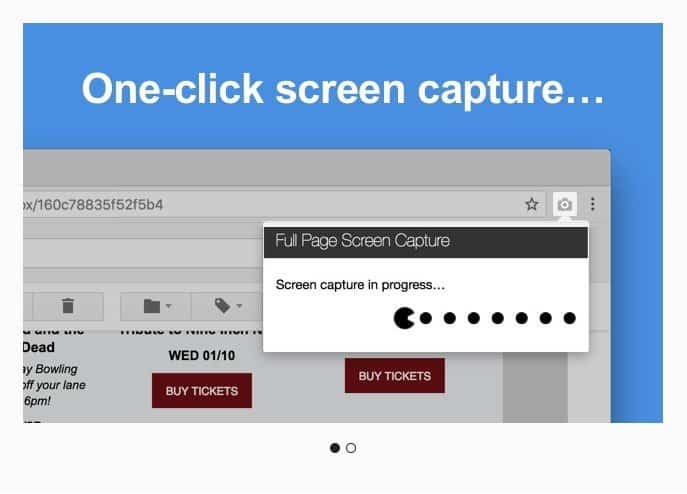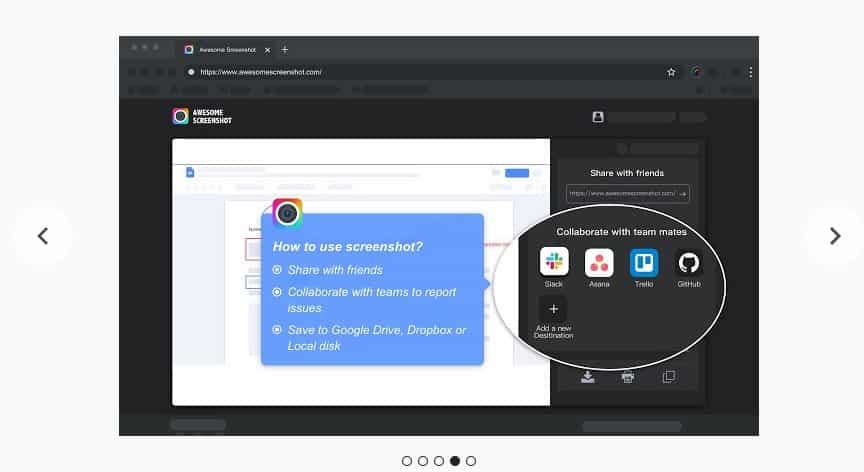While using the Chrome browser, you may come across a page or information you want to capture and save. You can use the PrtScn key to capture a screenshot of the page, but if you want more controls, you need to use screenshot extensions for Chrome. Also Read: How to Enable & Use the Tab Search Feature of Chrome Browser=
List of 10 Best Google Chrome Extensions To Capture Screenshot
As of now, there are hundreds of screenshot extensions available for Chrome. You can use any screenshot extension to capture screen. Below, we have listed some of the best screenshot extensions for the Chrome browser. Let’s check out.
1. Screenshot Tool
Screenshot Tool is a lightweight Chrome extension that allows you to capture screenshots and edit them. The screenshot extension for Chrome is entirely free to use and needs no login/registration. You can use Screenshot Tool to capture a full-page screenshot or selected area. After capturing a screenshot, you can edit them and add graphic elements such as a pointer, arrow, square, and other shapes.
2. Chrome Capture
Chrome Capture is another best screenshot extension on the list that you can use today. The extension can record GIFs or capture screenshots of anything displayed on your screen. You can use it to capture screenshots of a selected area, full webpage, or your entire desktop. After capturing a screenshot, you can edit & share then easily. For screenshot editing, it provides various annotation tools.
3. Scrnli
Scrnli is a full-fledged screenshot and a screen video recorder extension available on the Chrome web store. With Scrnli, you can capture the entire screen, edit further, download or add text, etc. After capturing a screenshot, you can also use the graphic tool of Scrnli to add pointers, arrows, circles, and other symbols to your screenshots.
4. Full Page Screenshot
Full Page Screenshot is one of the best Chrome extensions to capture a screenshot. Once added to the Chrome browser, it adds a camera icon on the extension bar. Whenever you need to capture a screenshot, click on the extension icon and select the area. After capturing a screenshot, Full Page Screenshot allows users to download the captured screenshot as an image or PDF.
5. Webpage Screenshot
Webpage Screenshot is an open-source extension for taking screenshots. The great thing about Webpage Screenshot is that it can capture 100% of the vertical and horizontal content on your screen. However, since it’s a browser extension, it can only capture screenshots of web pages.
6. Lightshot
Lightshot is another excellent Google Chrome extension that provides users with a wide range of features. This is also one of the simple and useful screen capture tools available for the Chrome browser. What makes Lightshot more interesting is that it allows users to edit the screenshot before saving it. Guess what? With Lightshot, users can add borders, text, and blur out text.
7. Fireshot
Fireshot is pretty much similar to the Lightshot extension, which has been listed above. However, Fireshot provides users with far more features. Guess what? Fireshot allows users to take a screenshot of a selected area. Users can use their mouse cursor to select the area. Not just that, but Fireshot also enables users to annotate, crop, and edit the captured screenshot.
8. Nimbus Screenshot & Screen Video Recorder
If you search for an advanced Google Chrome extension to capture screen, then Nimbus Screenshot & Screen Video Recorder might be your best pick. Guess what? Not just screenshots, but Nimbus Screenshot & Screen Video Recorder can also record videos from your screen. If we talk about the screenshot features, Nimbus Screenshot & Screen Video Recorder allows users to edit and annotate screenshots before saving them. Not just that, but it also screencasts features that can be used to record videos from your screen and webcam.
9. GoFullPage
GoFullPage offers you the simplest way to capture a full-page screenshot of your current browser window. Guess what? GoFullPage is free. There’s no bloat, no ads, and no unnecessary permission. You can use the extension icon or the key combination (Alt+Shift+P) to capture a screenshot.
10. Awesome Screenshot
Awesome Screenshot is a top-rated screen capture & image annotation extension available on the Chrome web store. You won’t believe it, but over 2 million users now use awesome Screenshots. With Awesome Screenshot, you can not only capture all or part of any web page, but you can also annotate, comment, and blur the screenshots. So, these are the best Chrome extensions to capture screenshots. You can easily capture screenshots with these free Chrome extensions. If you know of any other such Chrome extensions, let us know in the comments below.
Δ