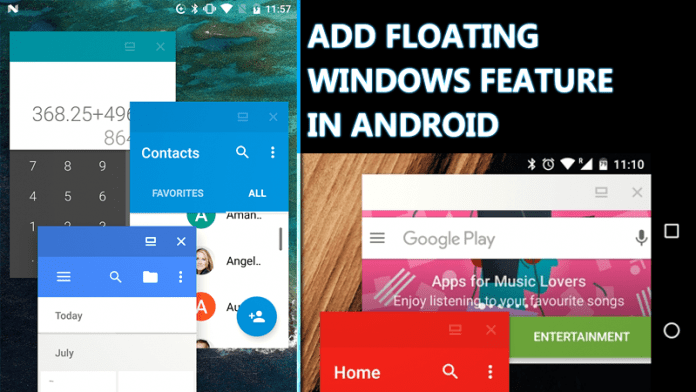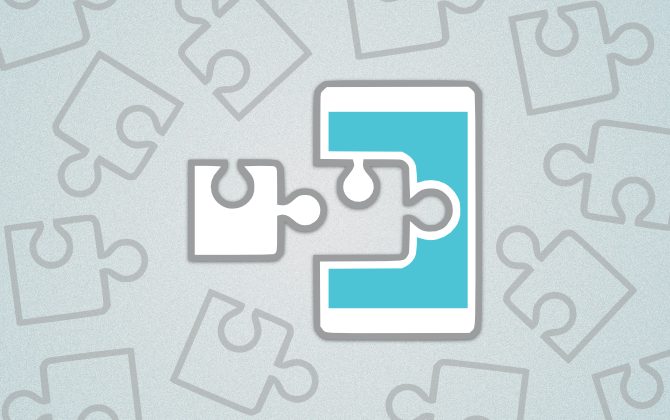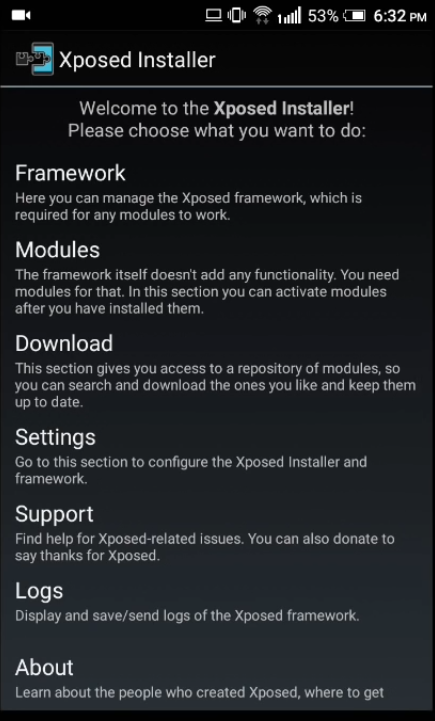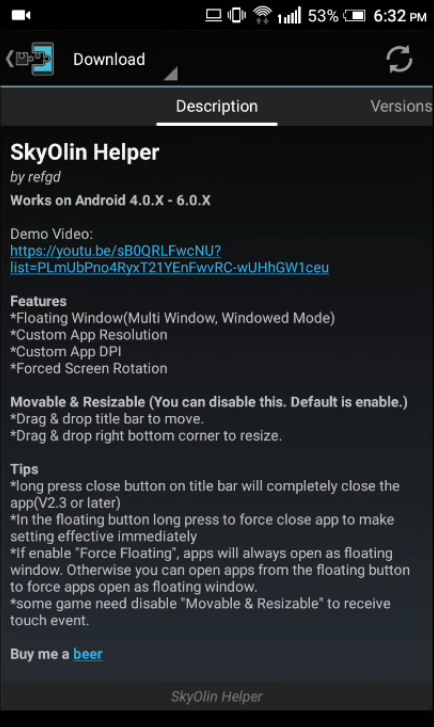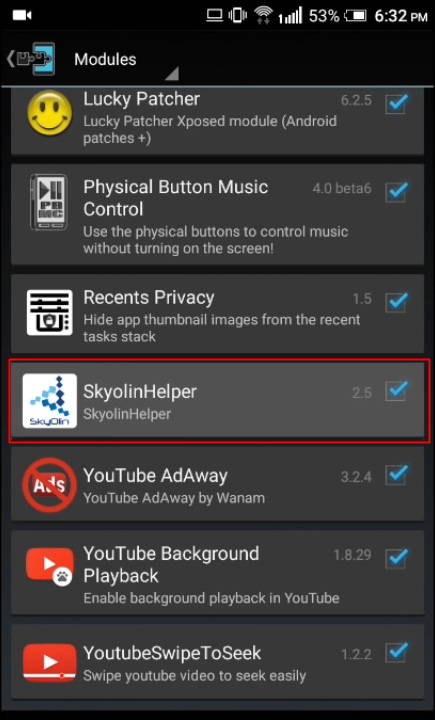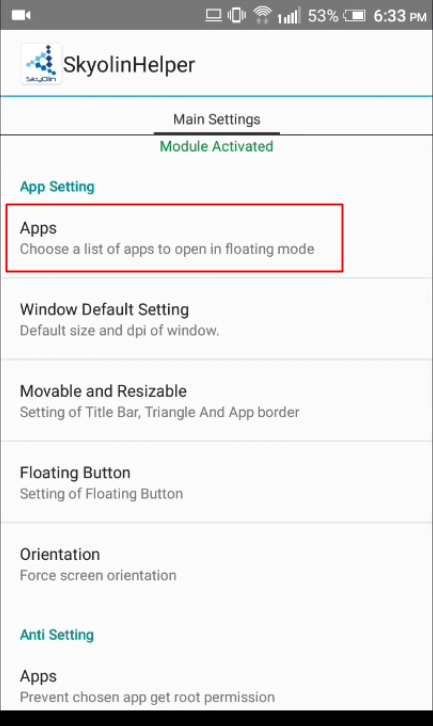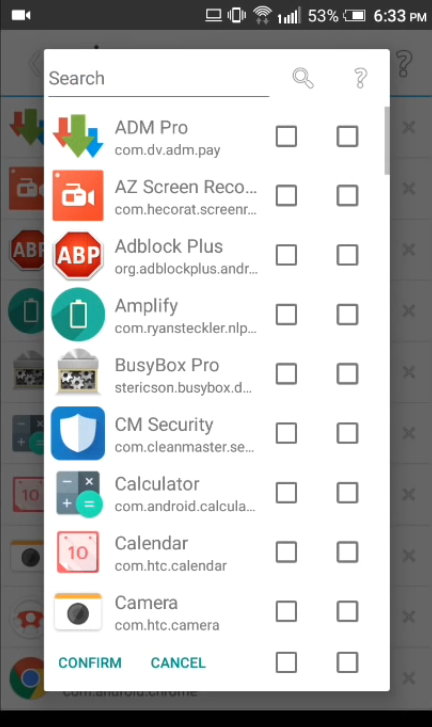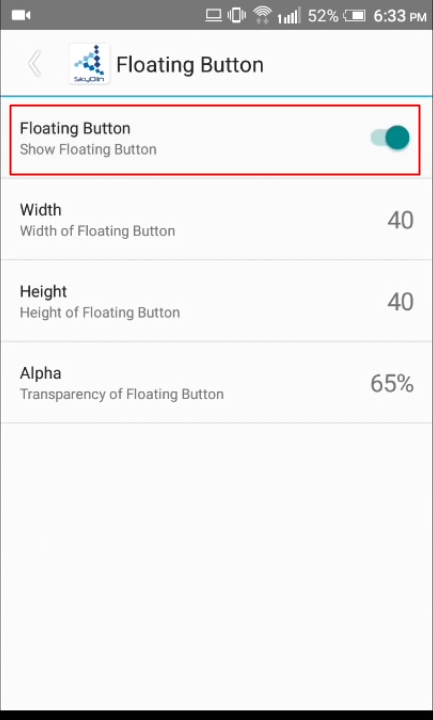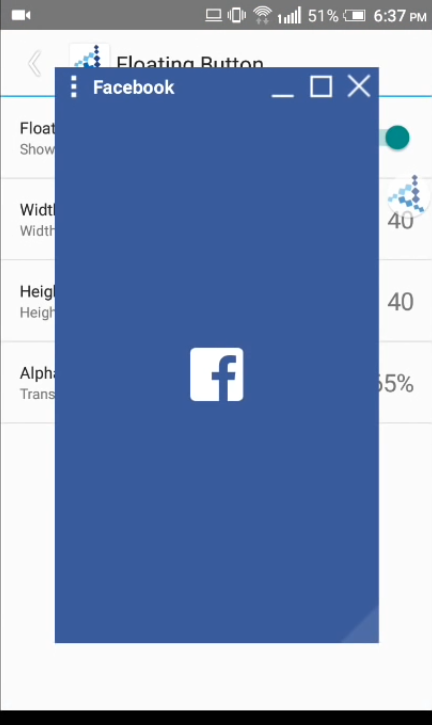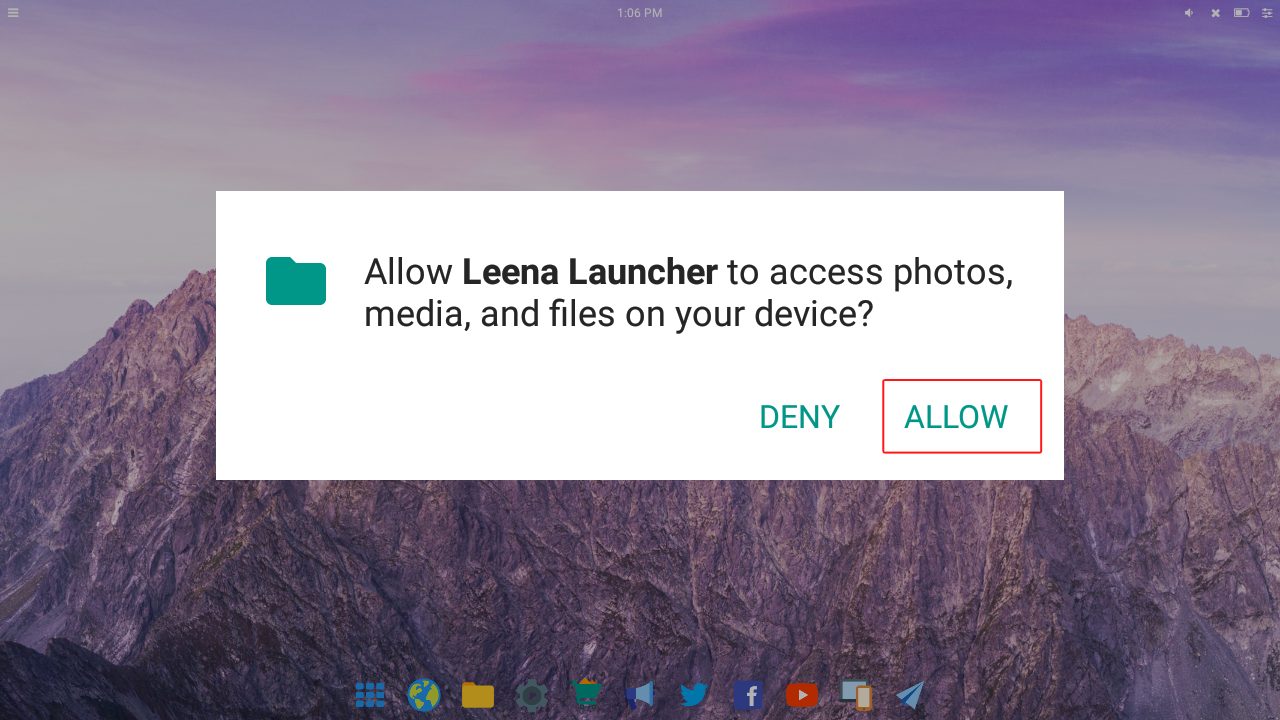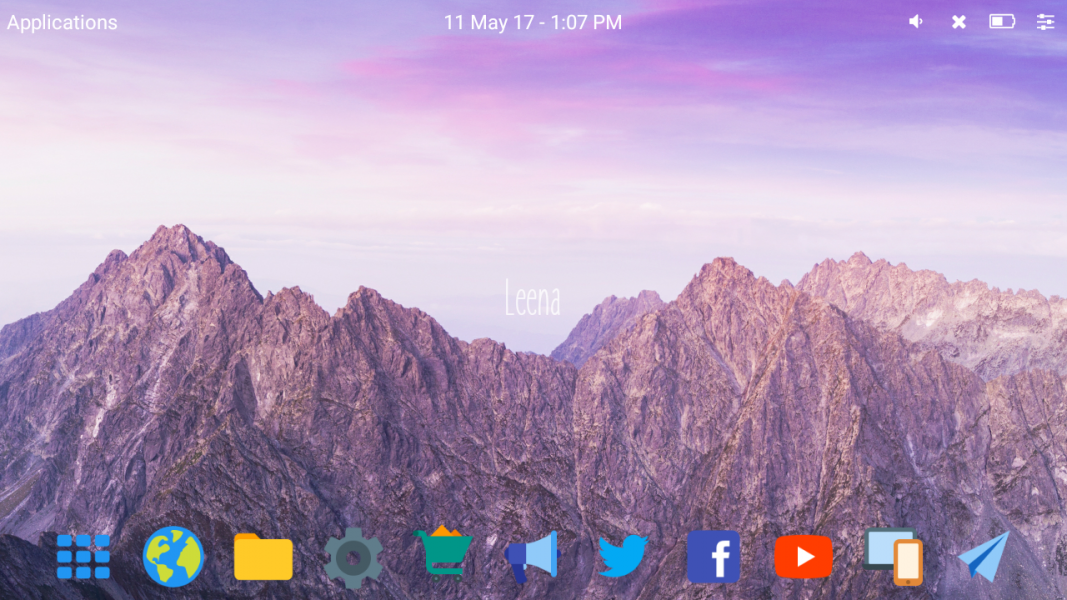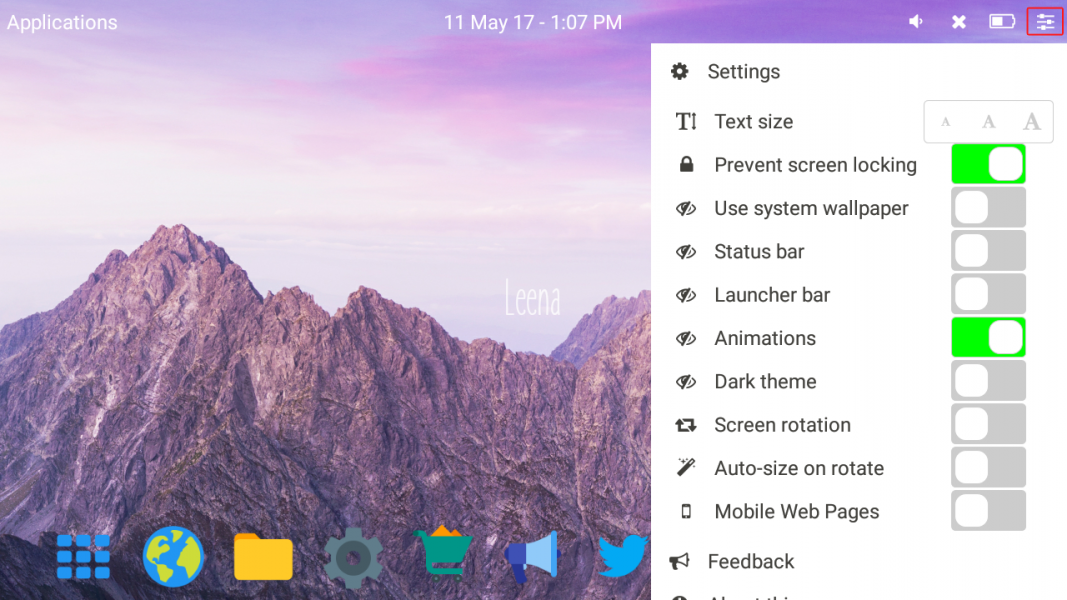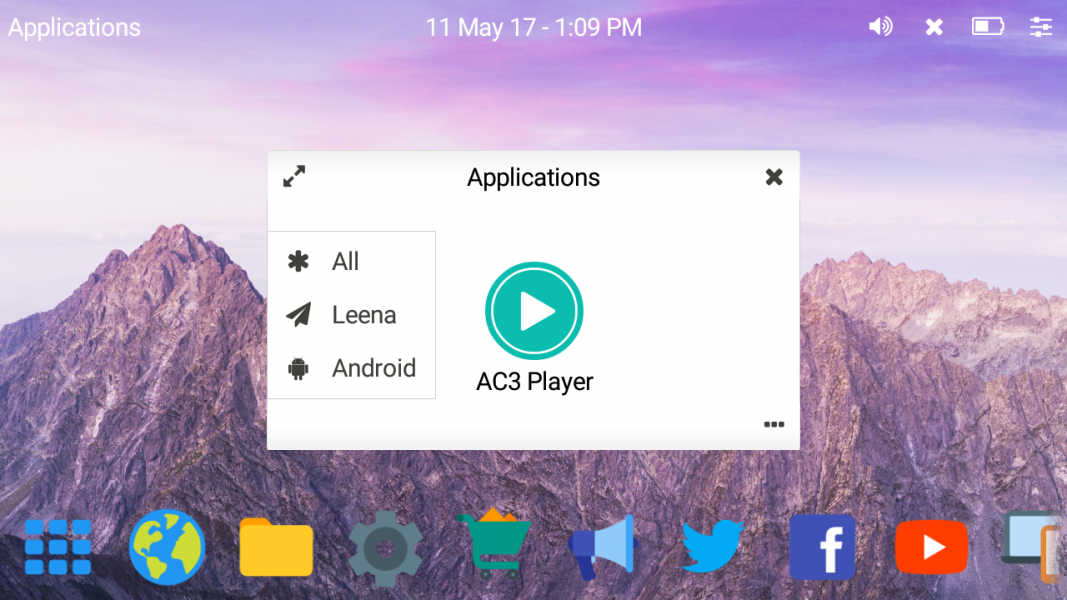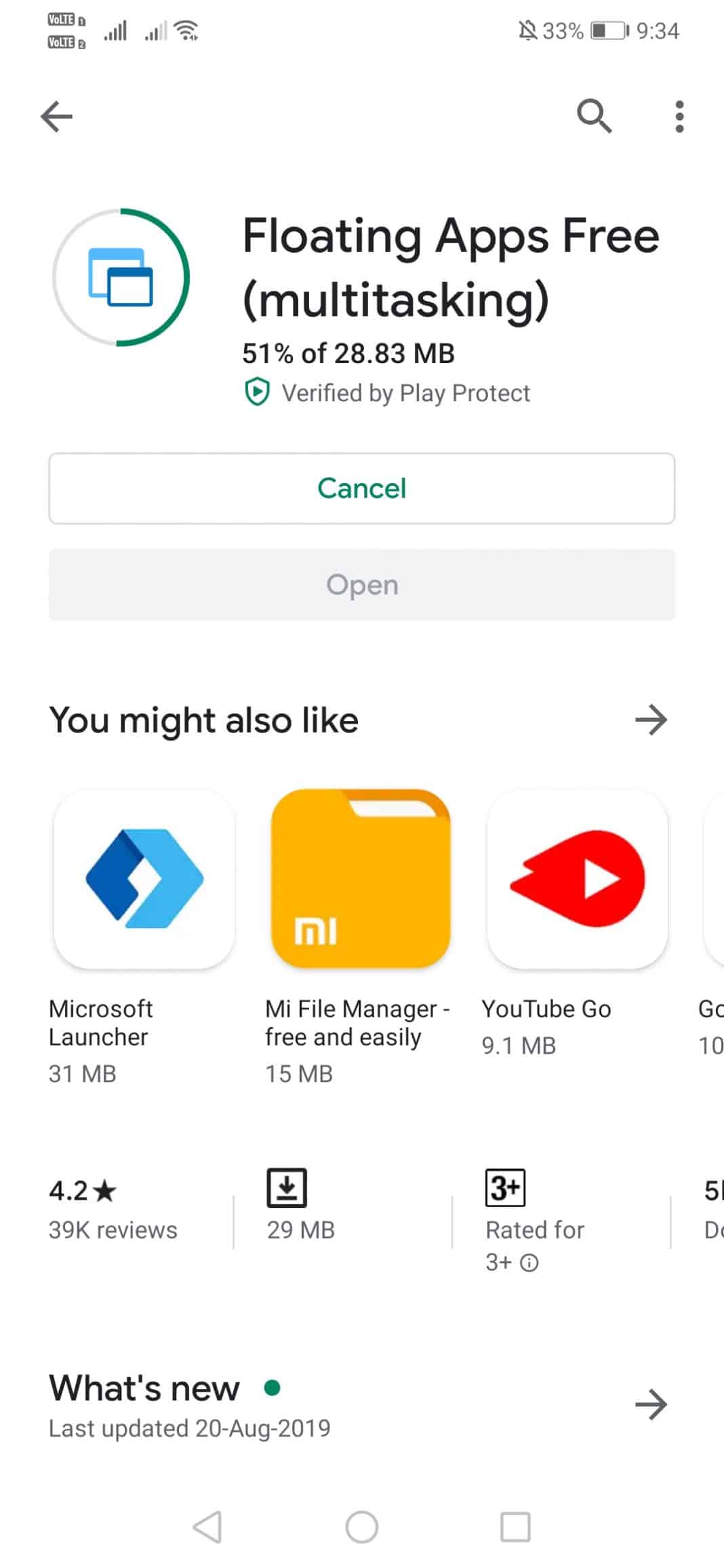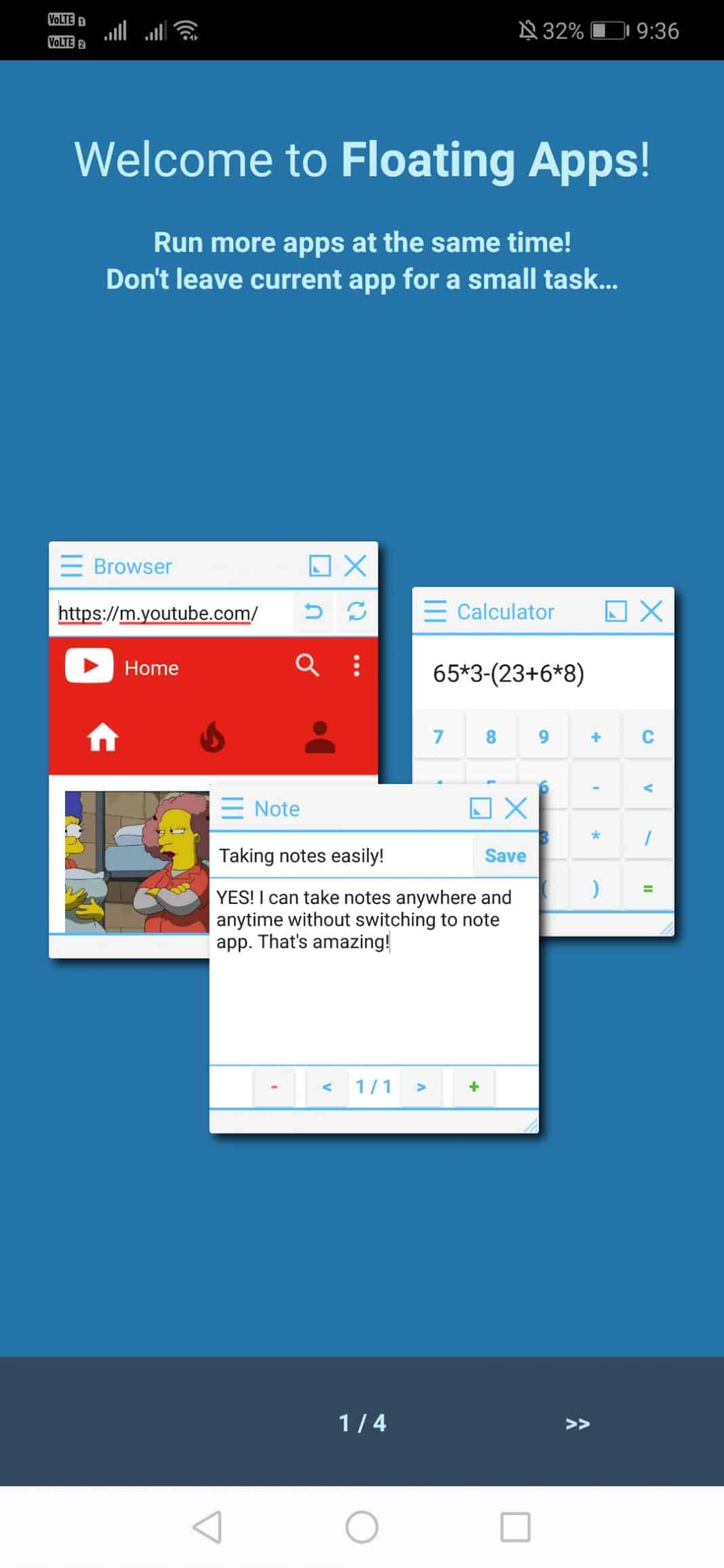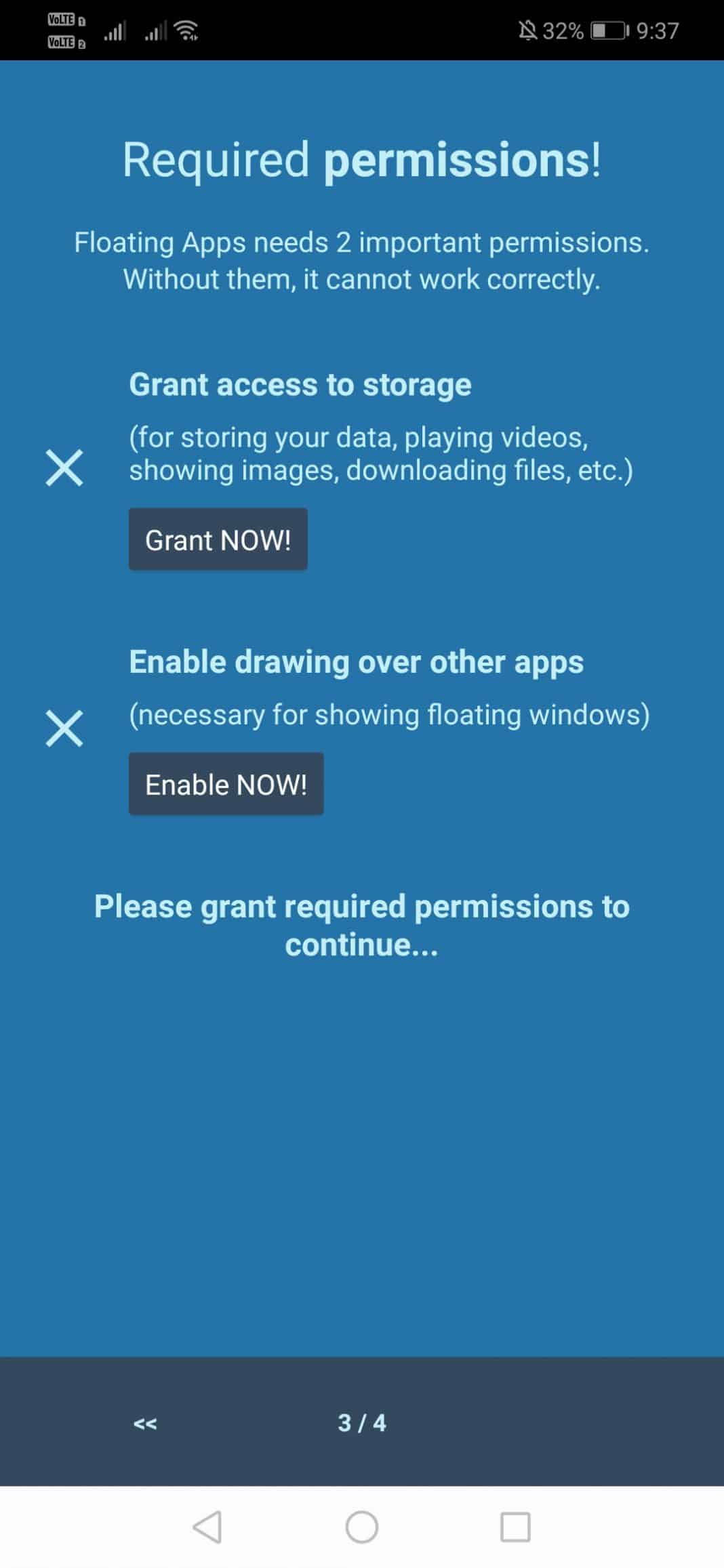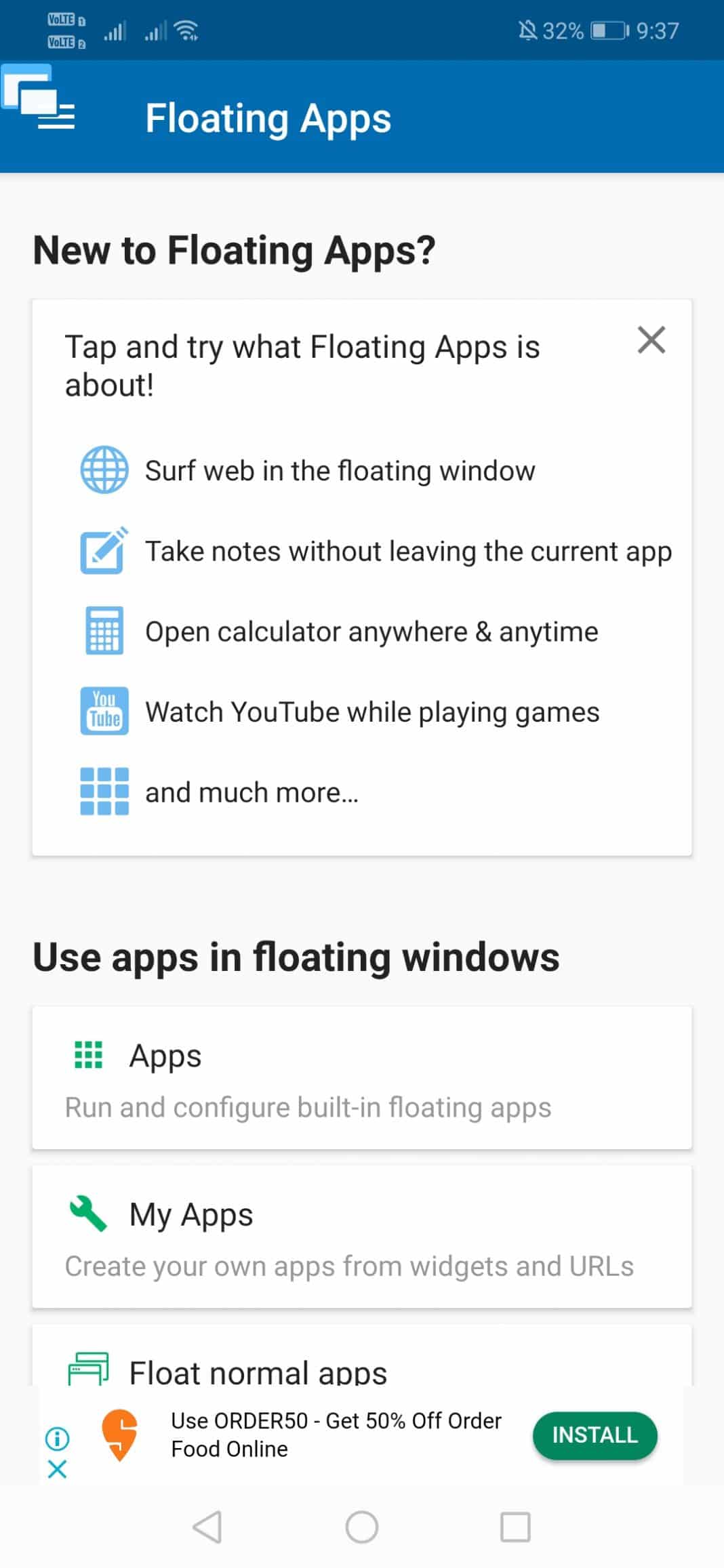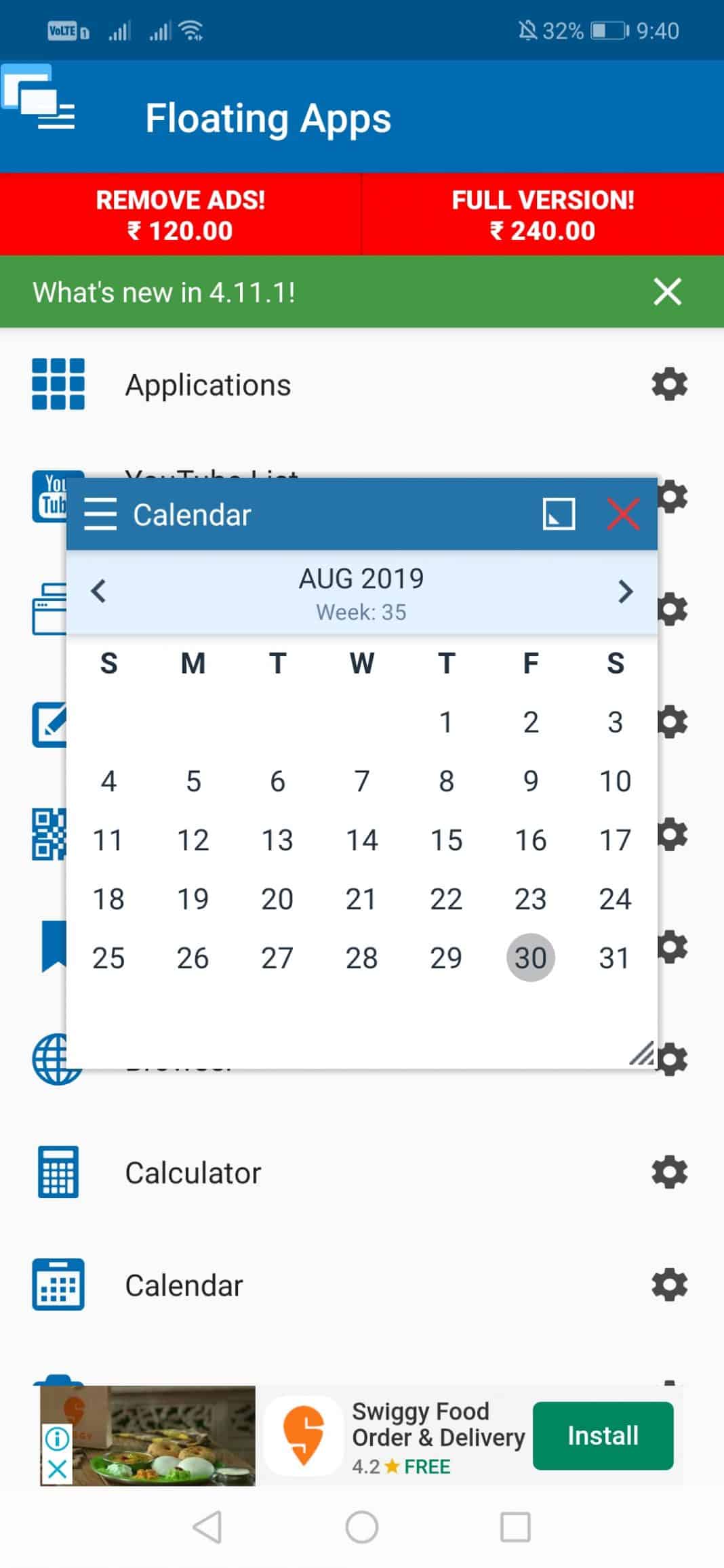Today, we are here with the cool android trick: How To Add Floating Windows In Any Android. Till now, we have discussed lots of android tips and tricks, and there is the android tweak that will let you add a floating window by altering your system settings. So have a look at the complete guide discussed below to proceed. Also read: How To Perfectly Hide IP Address In PC & Smartphones
Steps To Add Floating Windows Feature In Android
The method is easy but a little bit time-consuming as in this, you need a rooted android. As the tool that we are going to discuss right here only works in rooted Android. You need to have to follow some simple steps discussed below to proceed.
Install Floating Windows Using Expose Installer:
First of all, you need to root an android, and for that, follow the Rooting Guide.
Now, you need to install Xposed Installer. You can go through our full post How To Install Xposed Framework In Android (2 Methods) to know how to install the Xposed installer on your Android.
Now, from there, click on Download.
Now, search for SkyOlin Helper and download the latest version.
Now, you need to head over modules and then enable SkyOlin Helper.
Now, reboot your device and open the app, SkyOlin Helper. From app settings, you need to tap on Apps.
You need to select the apps you want to open up in floating windows.
Now, move to the app home screen, tap on the “Floating button,” and enable the option. You can also set the width, height, etc.
That’s it! You are done; this way, you can open any app within a floating window.
Note: Above apps are not the official ones, and also rooting android voids your warranty, and also device may get bricked during the process, so do this at your own risk as we are not responsible for anything misshapen. Also Read: Turn your Android Smartphone’s Wallpaper Into a Live Widget
Using Leena Desktop UI
Well, if you don’t have a rooted device, then you can use Leena Desktop UI to add the floating window feature on Android. It’s a full-fledged launcher app that brings the desktop look to your computer. Here’s how you can use Leena Desktop UI to add a floating window feature on Android.
- You need to download and install Leena Desktop UI on your Android smartphone.
- After installing the app, open the app, and you will see the screen like below. Here you need to grant permission to access photos, media, and files on your device.
- Now, you will see the screen like below. You will get to see the complete desktop experience on your Android smartphone. It was an android app that seamlessly integrated into the Android ecosystem and allowed Android as a full-blown desktop operating system.
- Now, in the next step, you need to tap on Settings located on the top right corner of your screen. Here you can set everything as per your wish.
- Once done, you can open the app or files. Everything will open up in a multi-window mode. That’s it! You are done. Leena Launcher is “just” an android app that seamlessly integrates into the Android ecosystem and allows us to use Android as a full-blown desktop operating system.
Using Floating Apps Free
Well, Floating apps is another best Android app that can help you with multitasking. The great thing about Floating Apps Free is that it can create a floating window for browser, notes, document viewer, YouTube, Facebook, Contacts, File Manager, Music Player, and lots of other things. So, in this method, we will use Floating Apps Free to add the floating window feature in Android.
First of all, Download & install Floating Apps Free on your Android smartphone.
Once done, open the app, and you will see an interface like below. You need to skip this page.
Now, you will be asked to grant two permissions – Storage and drawing over the apps. Grant the permissions.
Now, you will see the main interface of the Android app.
Now, you need to tap on the Apps.
Now tap on the application and select the app you want to create a floating window.
I have selected the Calendar here. Similarly, you can select anything as per your requirement.
That’s it; you are done! Of course, the floating window will be there while using other apps as well. With the above method, you can quickly get floating windows installed on your Android very easily. With this, you will have a better multitasking experience on your Android. So, install this and change the bland looks of your Android into the cool one. I hope you like this, do share with others too. Leave a comment below if you have any related queries with this.
Δ