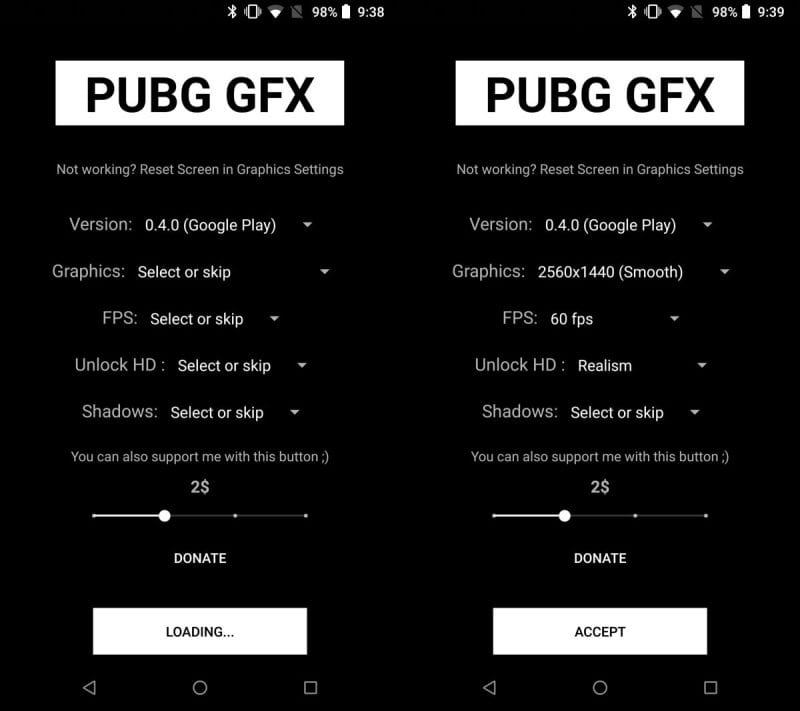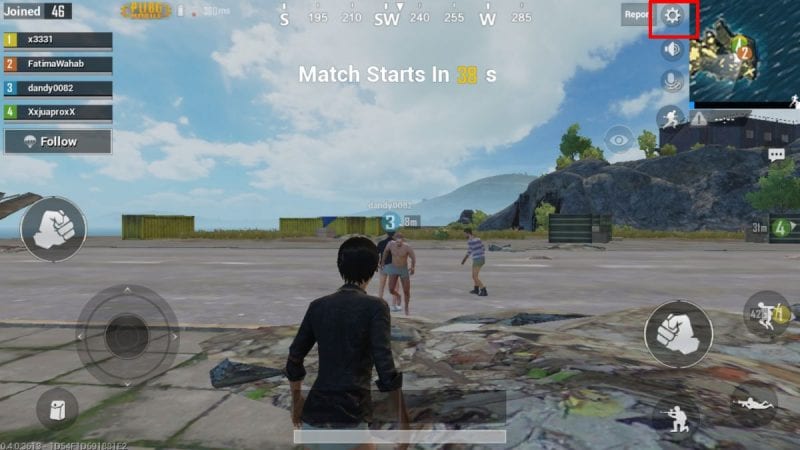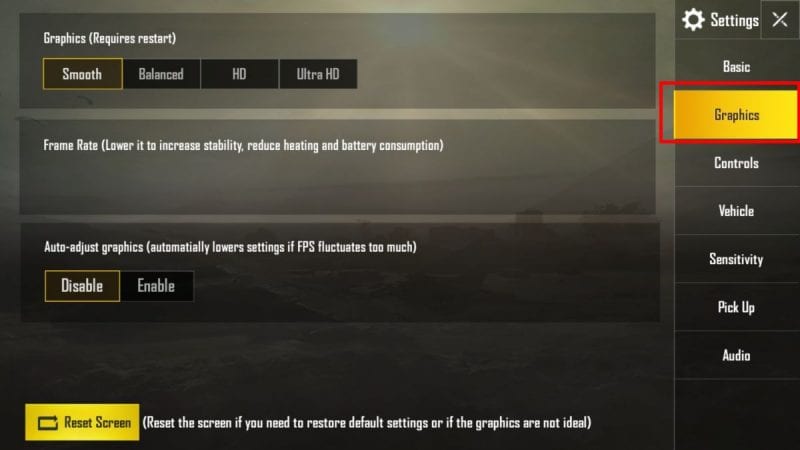However, on desktop computers, we got the option to upgrade our system by improving the hardware. But, on Android smartphones, it becomes a bit harder to manage. We got to admit that not every Android phone comes with a powerful processor, not all of them have good screens. On gaming section, the trend of Battle Royale games is on the rise. It all started with Player Unknown’s Battleground which took the entire Android’s Google Play Store by storm. Users heavily loved the game, and it was known for its impressive graphics and addictive gameplay. However, if you have a smartphone with less than 2GB of RAM and average processor, then you might experience lags while playing PUBG mobile. So, to sort out all issues and to prevent lags and FPS issues, we are going to share a tutorial on how to control graphics settings on PUBG for Android.
How To Set FPS and Graphics Settings On PUBG Mobile
Well, on the computer we use 3D analyze to set resolution, FPS and many other things before playing the game. So, on Android, we need to use a similar type of app which is known as Graphics Tools For PUBG. The Graphics Tool for PUBG is not available on Google Play Store, and you need to search for it on the internet to download on your Android smartphone. The app allows users to set the screen resolution, the FPS, the HD style and few other things. You can even enable or disable shadows with the help of Graphic tool for PUBG. You just need to download the app and then set everything as per your wish and then click on the Accept button to apply them. That’s all that you need to do in Graphics Tool for PUBG and then start the game like you normally do. You will notice a slight difference in visuals, but it will not interrupt your gaming experience for sure.
How To Set In-Game Graphics in PUBG Mobile?
After making changes with Graphics tools for PUBG, its time to control the in-game graphics settings. Well, there is nothing much which you can do with the in-game graphics settings, but I want to highlight some of the important ones. First of all, you need to run the game on your Android smartphone. Let the game to load on your Android and then tap on the ‘wheel’ button which is located on the top right corner of the screen. Now on that screen, you need to select ‘Graphics’ and there you can do customizations as per your wish. For example, if you have a mid-end smartphone, then you can select the HD option. If you have a low-end smartphone, then you need to choose the ‘Smooth’ option. However, you need to quit the game and start it all over again to apply the new changes. The best thing about PUBG Mobile is that you also get the ‘Reset Screen’ option which will reverse all the changes made by you. So, this is how you can control the in-game graphics in PUBG Mobile. So, this is how you can control graphics settings in PUBG for Android. We have listed two best methods that could help you to improve your gaming experience. So, what’s your opinion on this? Share your views with us in the comment box below.
Δ