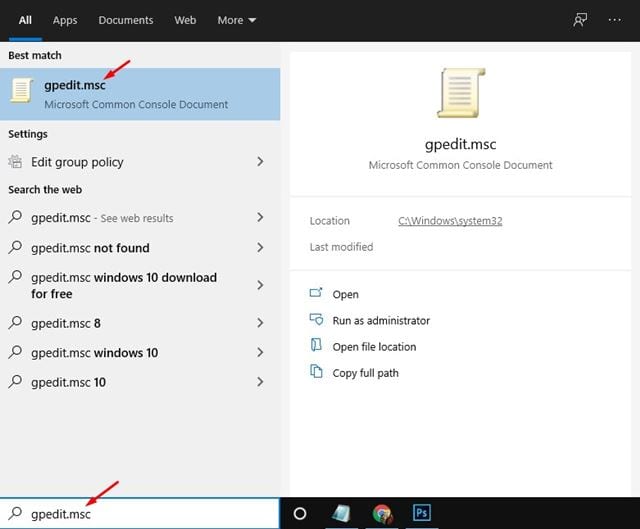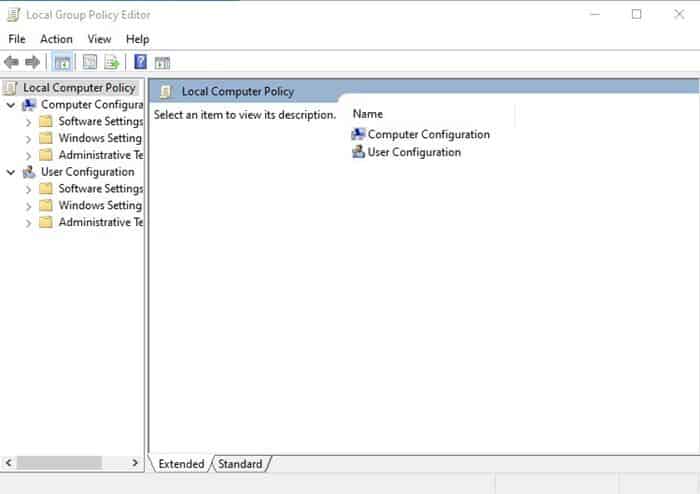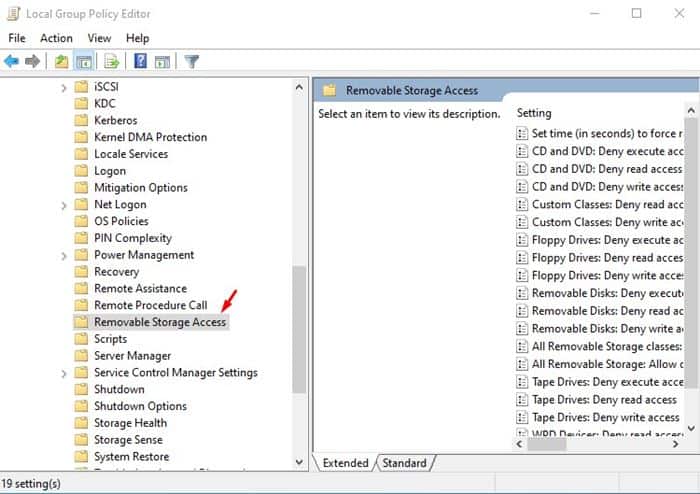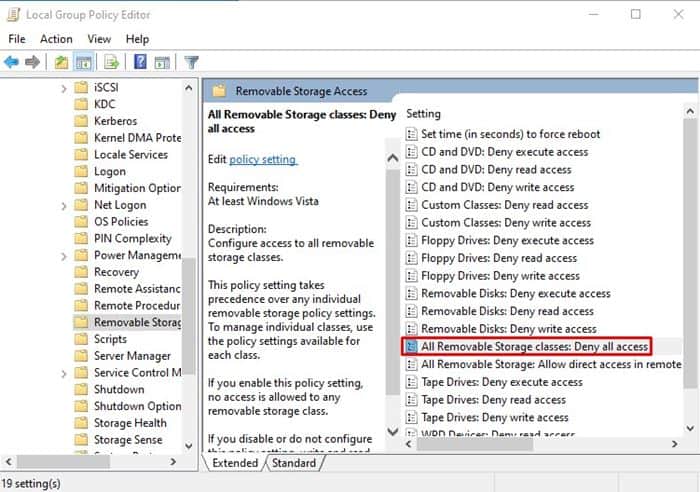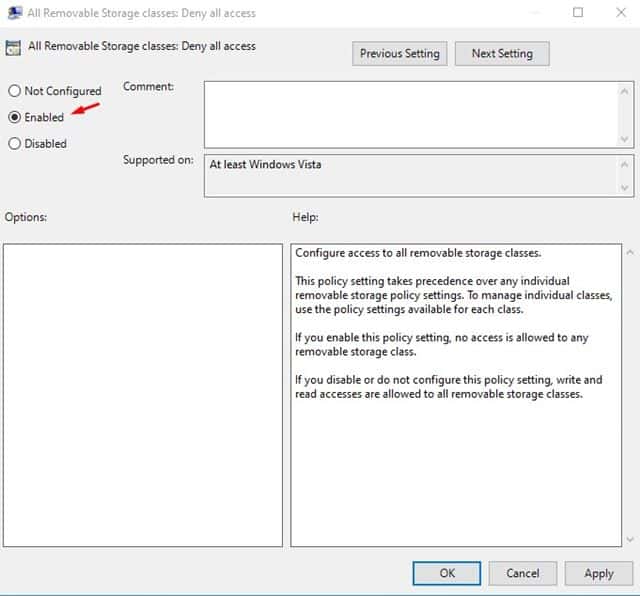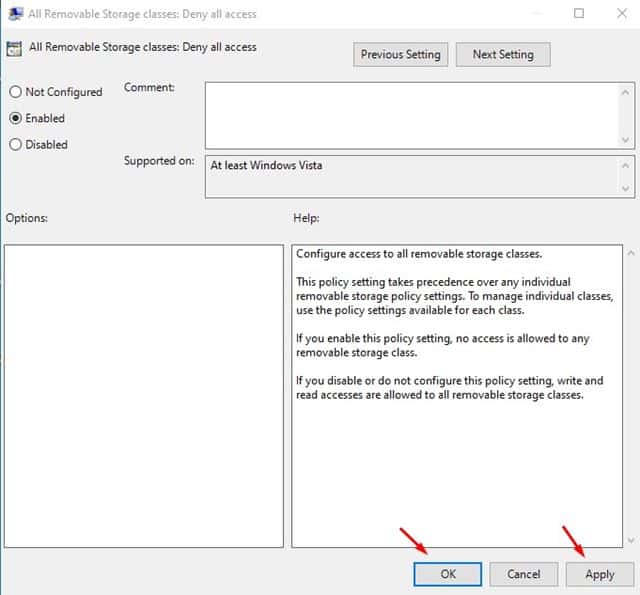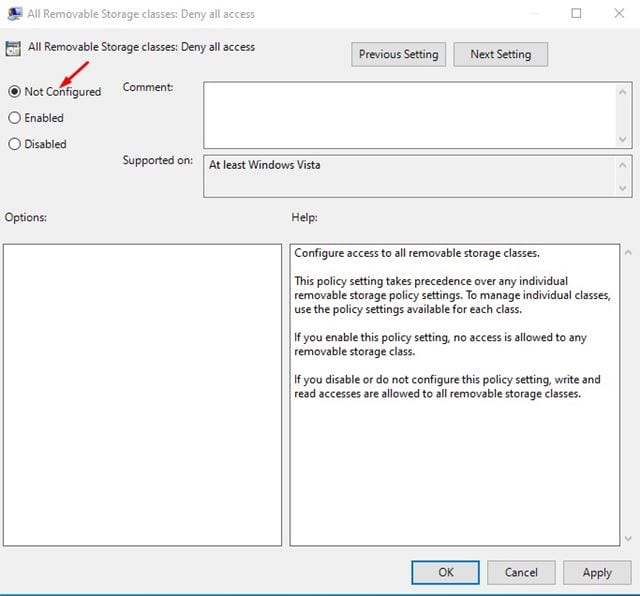For example, any other person who can access your computer can copy your personal files from your computer via a USB drive. Similarly, anyone with the wrong intention can easily install portable tools on your computer like keyloggers, spyware, etc. So, it’s best to disable access to removable storage devices if your PC is not shared. Windows 10 does allow users to disable access to removable storage devices. But, there’s no direct option to do it. One needs to modify the Local Group Policy Editor to make the changes. Also Read: How To Get Android Notifications On Windows 10
How to Block Access to USB Drives in Windows 10
In this article, we will share a detailed guide on how to disable access to removable storage devices on Windows 10. Let’s check out. Step 1. First of all, click on the Start button and search for ‘gpedit.msc’
Step 2. From the list of options, open the ‘Local Group Policy Editor.’
Step 3. On the Local Group Policy Editor, browse to the following path: Computer Configuration > Administrative Templates > System > Removable Storage Access
Step 4. Now on the right-side pane, search for the option ‘All Removable Storage Classes: Deny all access.’
Step 5. Double click on the file and select the ‘Enabled’ option.
Step 6. Once done, click on the ‘Apply’ button and then on ‘Ok.’
That’s it! You are done. This is how you can disable access to removable storage devices on Windows 10. If you want to enable access to the storage devices, select the ‘Not Configured’ option in step no. 5.
Important: Disabling the All Removable Storage Classes will block access to all removable storage devices, including the Portable Hard disk or SSD. There’s no particular option to disable only the Pendrive or USB Flash drives. So, this is all about using the Local Group Policy editor to block access to a USB storage device. I hope this article helped you! Please share it with your friends also. If you have any doubts related to this, let us know in the comment box below.
Δ