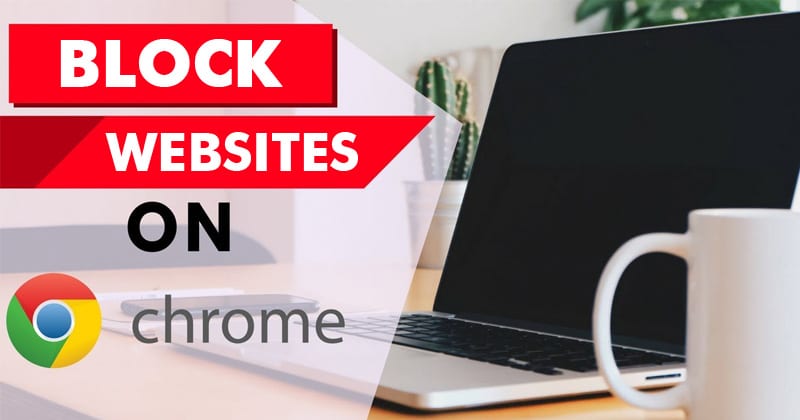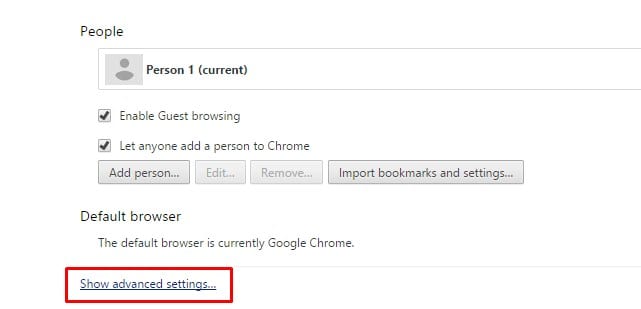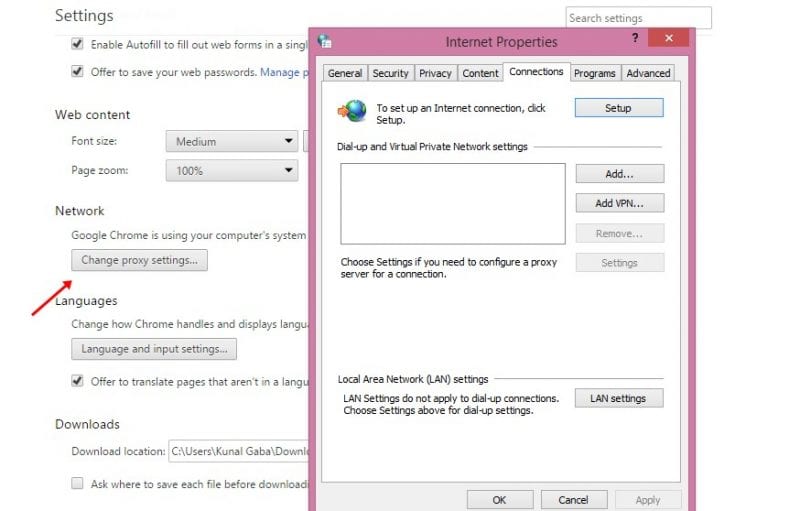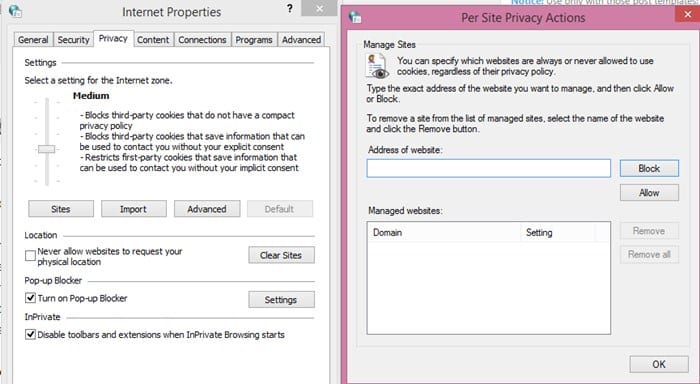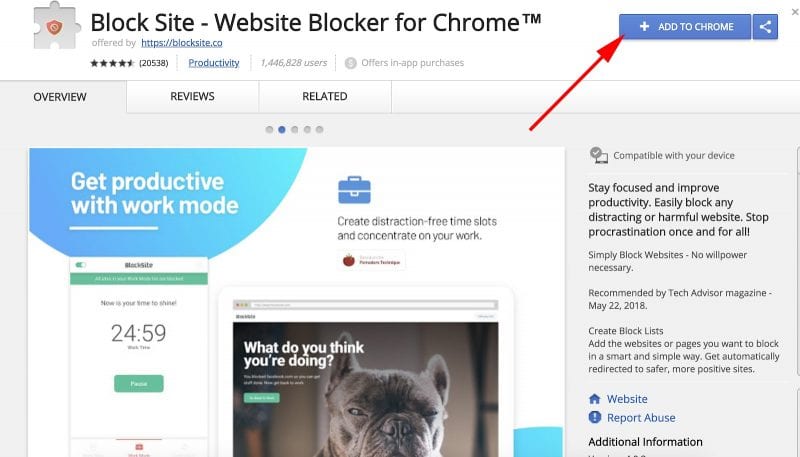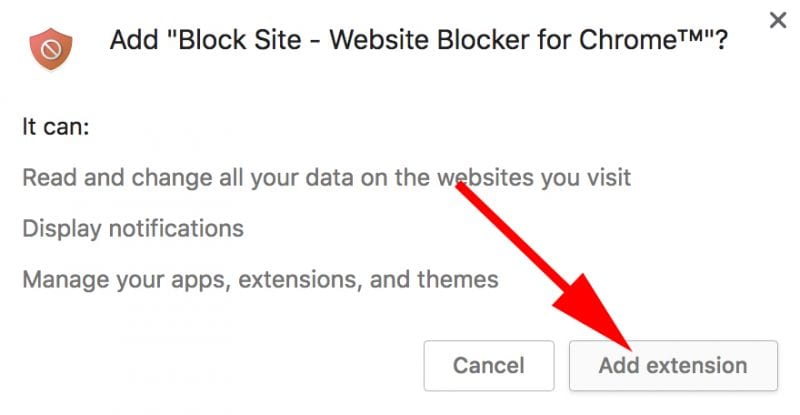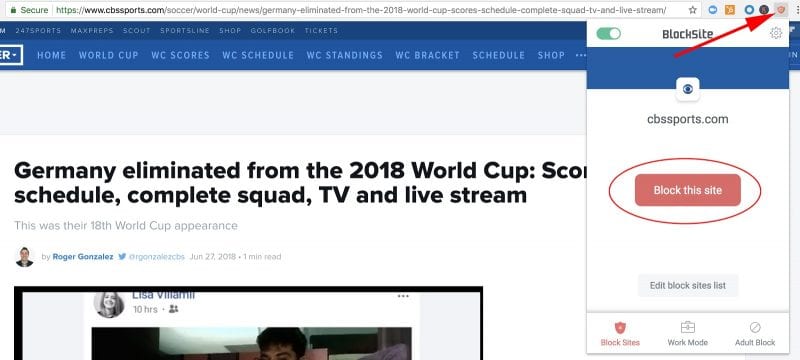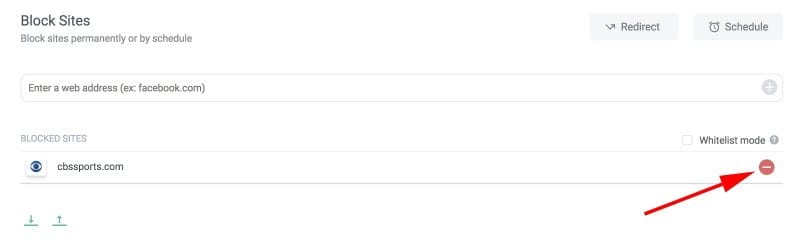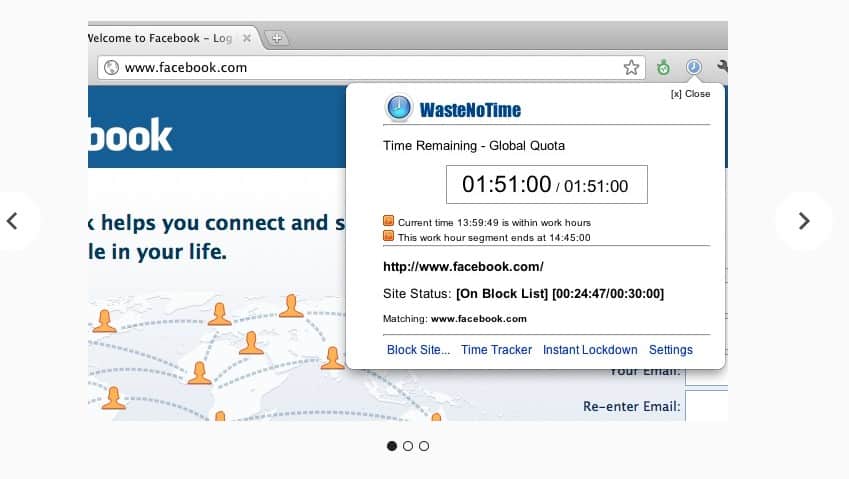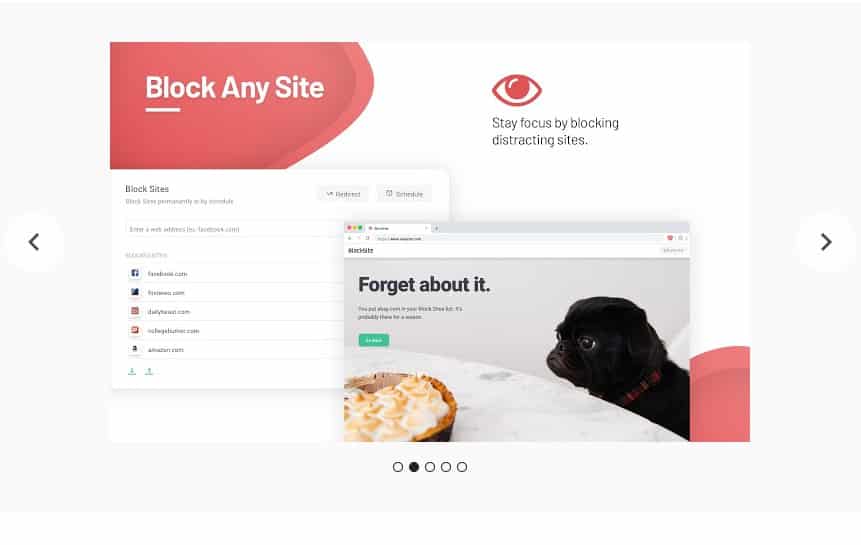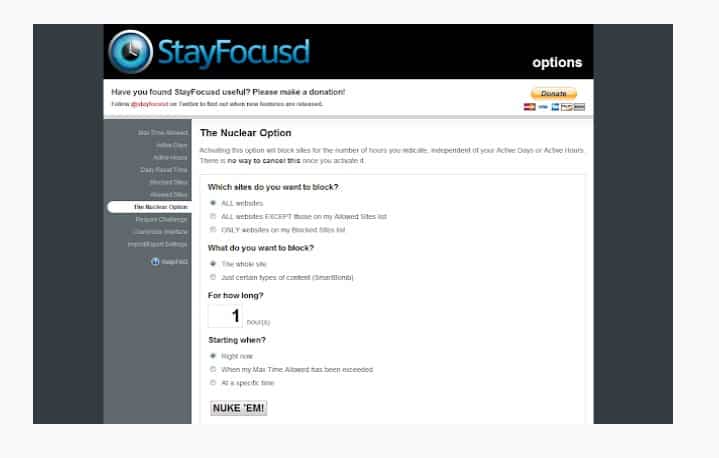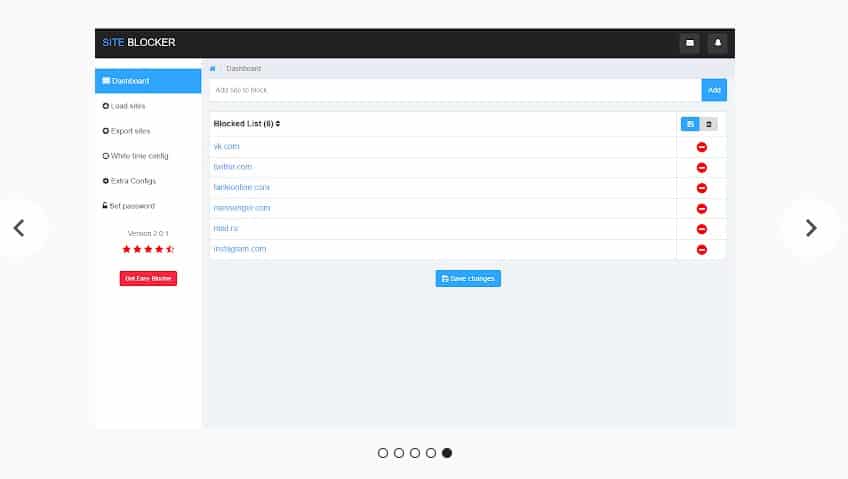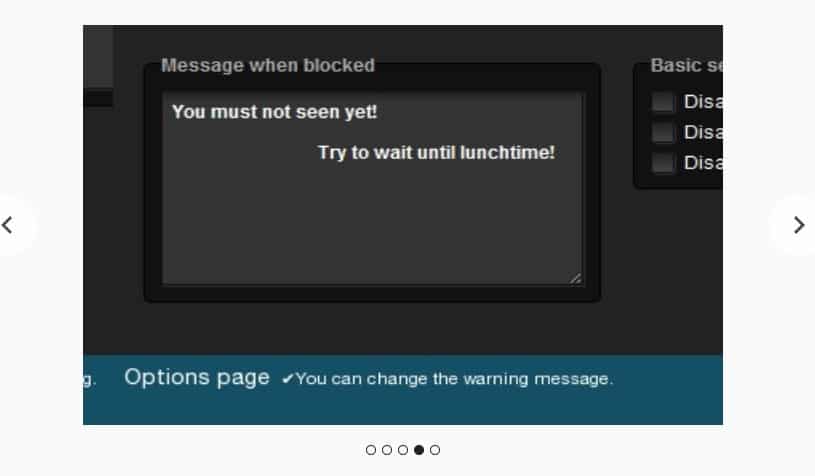Let’s admit, there are times when we want to block certain websites. The websites could be of different types like adult websites, spammy websites, time-wasting sites, etc. By default, Chrome doesn’t allow you to block any website. But, there are a few ways to block any website on the Chrome browser.
Steps to Block Websites on Google Chrome
So, in this article, we have decided to share the best method and few best chrome extensions to block any website on the Google Chrome web browser. So, let’s check out how to block websites on Google Chrome in 2020. Step 1. First of all, go to the Menu of the Chrome browser using the Three dots button. Inside the menu select Settings option and then Advanced Settings. Step 3. On the Advanced Settings, click on the Change Proxy Settings under the Network option. This will pop up another screen named Windows Internet Properties window. Step 4. Select the Privacy tab and click on the Sites button. Through there now you can easily add the URL of any site that you wish to block. Simply fill the URL for the site and then close the panel. Step 5. Repeat the above step to add as many sites as you wish to the blocklist. To revert the process and unblock the sites simply delete the websites from the ‘Per Site Privacy Actions’.
Using Block Site Extension:
It is one of the best website blockers for Chrome. The extension helps users to stay focused by blocking distracting sites. With Block Site, you can block any distracting or harmful sites at ease. Here’s how you can use Block Site extension to block certain websites in Chrome. Step 1. First of all, download and install the Block Site Google Chrome extension from here. Step 2. Once downloaded, the browser will show you a popup. You need to click on ‘Add Extension’ Step 3. Once added, you will see the Block Site icon. Step 4. Now visit the site which you want to block. Click on the icon and then select ‘Block This Site’ Step 5. To unblock the site click on ‘Edit block sites list’. Now each of your blocked sites will have a ‘minus’ icon. Simply click on the minus icon to unblock the site. That’s it, you are done! This is how you can use Block Site Chrome extension to block certain websites from the Google Chrome browser.
Using Google Chrome Extensions
Well, there are many Google Chrome extension available on Google Chrome Web store to block websites. These extensions are really very easy to set up. You just need to install on your Chrome browser and need to add URL’s to the block list to block those websites.
1. Waste No Time
This extension helps you manage the time that you spent on the Internet and increases your productivity. It provides a block list feature that lets you automatically block selected websites as soon as you have spent a predetermined amount of time on them each day.
2. Block Site: Website Blocker for Chrome
If you are looking for a smart and simple way to block websites on your Google Chrome browser, you need to install Block Site extension. Add the websites or pages you want to block in a smart and simple way. Get automatically redirected to safer, more positive sites.
3. StayFocusd
It is a productivity extension for Google Chrome that helps you stay focused on work by restricting the amount of time you can spend on time-wasting websites. You can add websites to the blocked list and all those sites will be inaccessible for the rest of the day.
4. Site blocker
Well, Site blocker is one of the best and top-rated extensions available on the Google Web Store that allows users to block any site you want. The chrome extension provides users the simple and easiest way to block any web site. What’s makes the extension more interesting is that it has password protection, it can block sites by subdomains, it can block sites by javascript regex.
5. Website Blocker (Beta)
Well, if you are searching for a chrome extension that can help you to concentrate on your work, then Website Blocker (Beta) might be the best pick for you. Guess what? Website Blocker (Beta) allows users to block the URL including the specified character string. Not just that, but the chrome extension also allows users to schedule a time to block sites. So the above guide was all about how to block websites on google chrome. I hope this article helped you! Share it with your friends also.
Δ