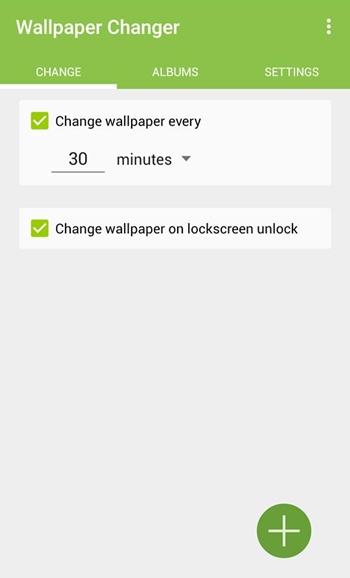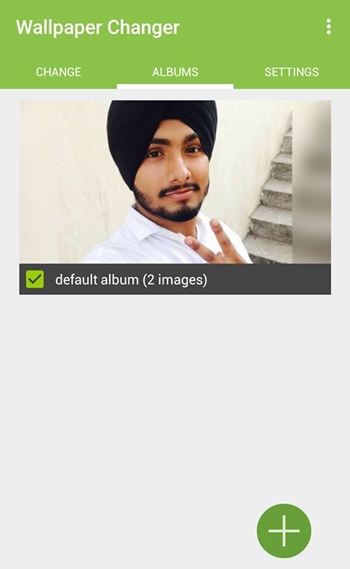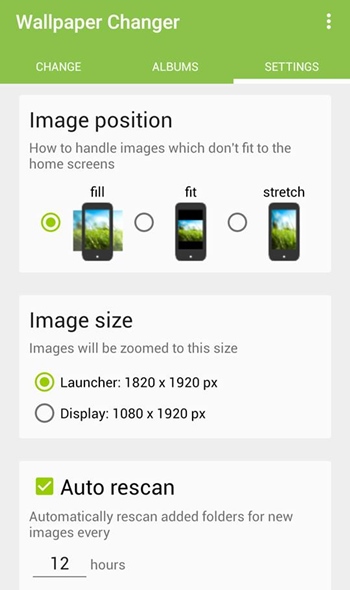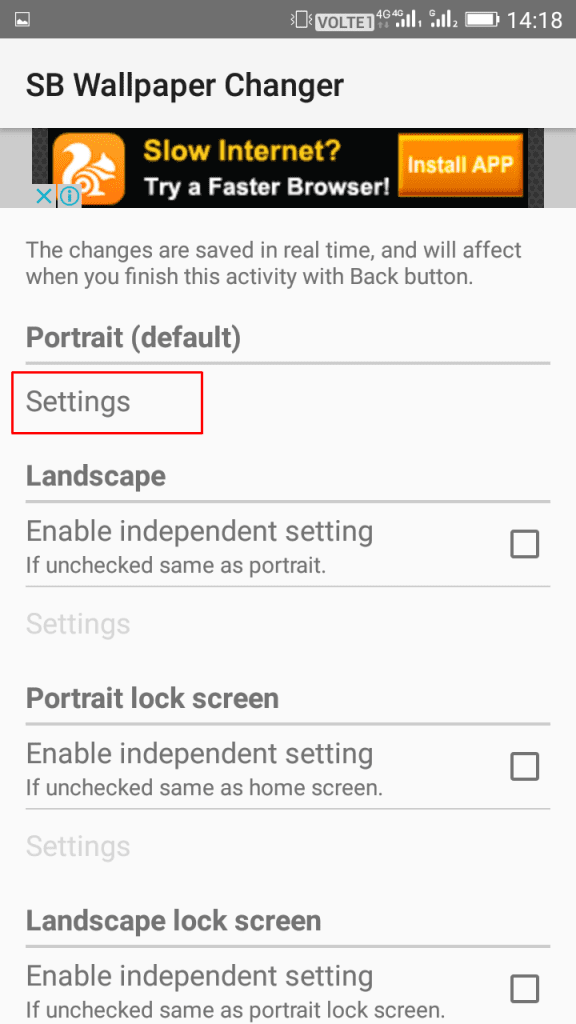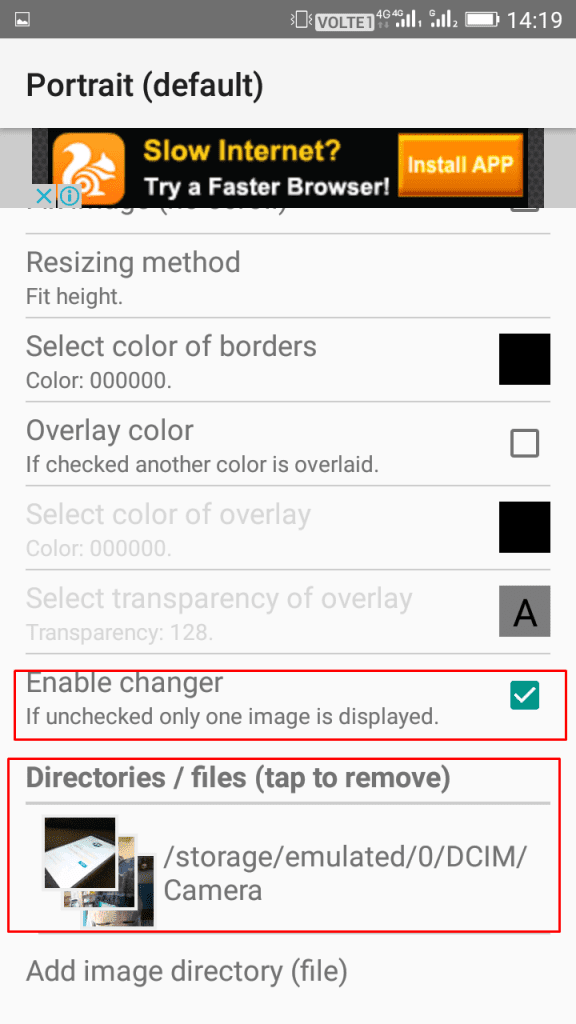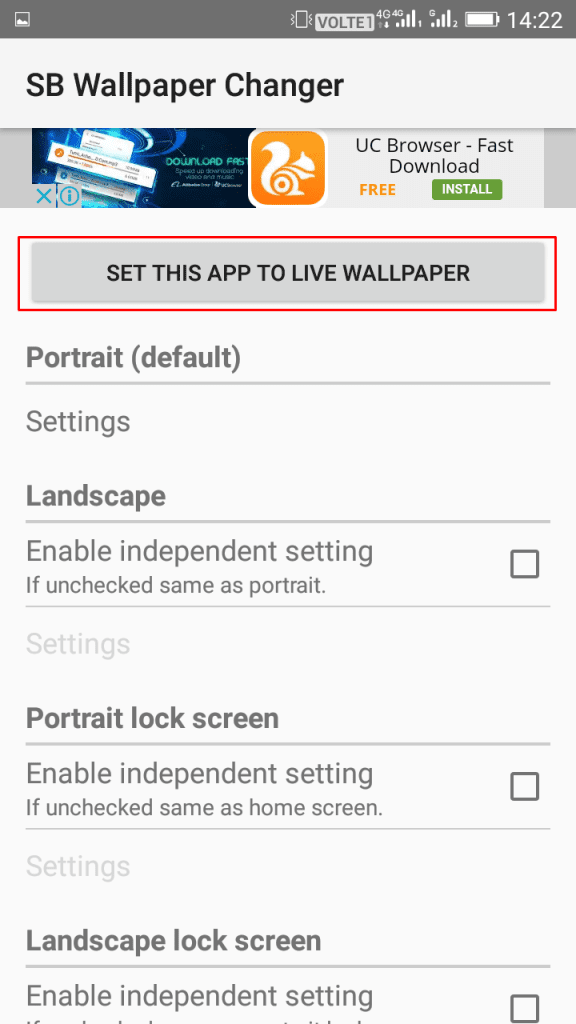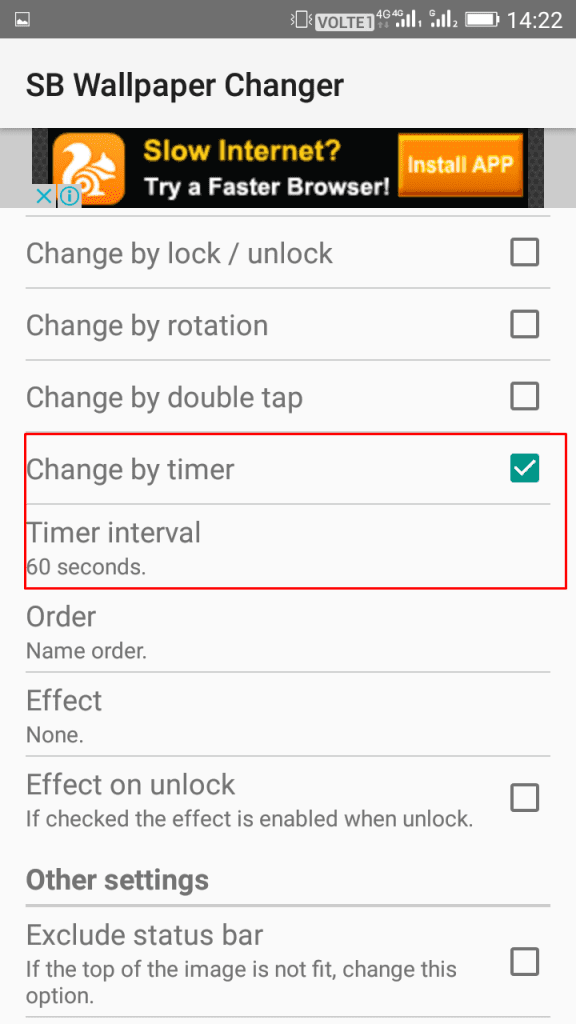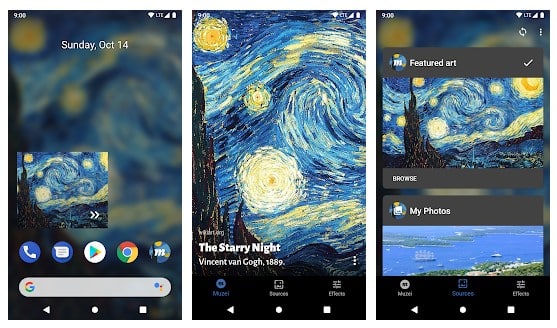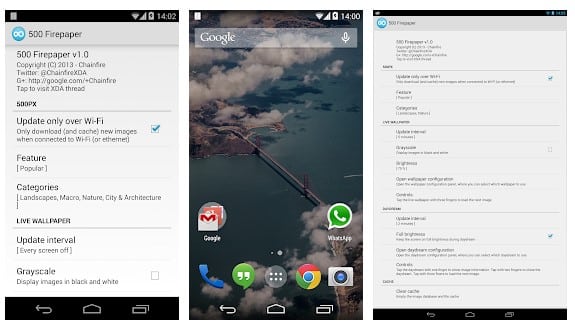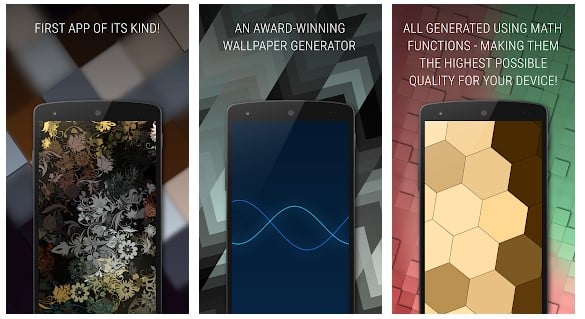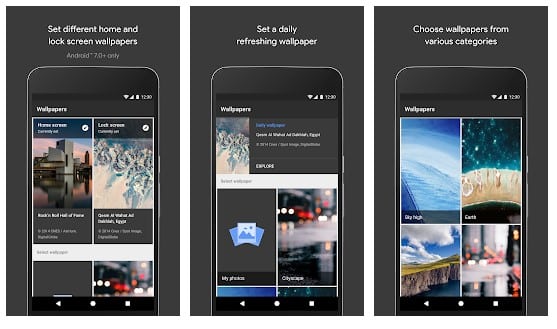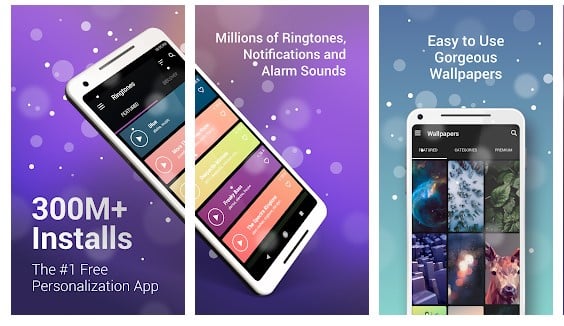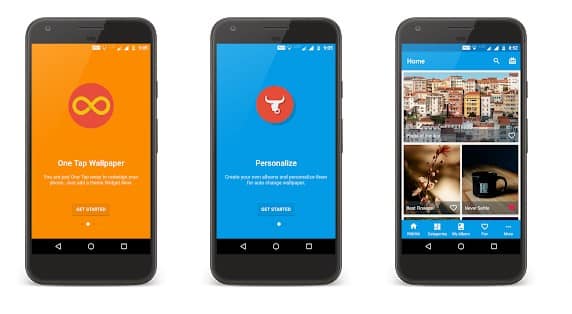If we talk only about the customization, Android allows you to use launchers, skin packs, icon packs, wallpapers, etc. Out of all those, changing wallpapers at regular intervals seems to be the easiest customization option.
Change Android Wallpaper After A Particular Time Interval
On Android, you can use third-party wallpapers apps and set them to change the wallpaper automatically. Hence, in this article, we will share some of the best methods to change Android wallpaper after a particular time automatically. Let’s check out.
Using Wallpaper Changer
In this method, we are going to use a third-party wallpaper changer app. The wallpaper Changer app for Android allows you to change wallpaper every 30 minutes. Here’s how to use it on Android. Step 1. First of all, download and install the app Wallpaper Changer, which will allow you to change the wallpaper automatically. Step 2. After installing the app, launch it on your device. First, you need to enable the app’s live wallpaper feature by clicking on the red bar displayed there. Step 3. Now you will have two options change wallpaper every particular interval, and the changing wallpaper on the lock screen unlock, configure these two options according to your wish.
Step 4. Now swipe from left to right and under the album section. Choose the photos that you want to change automatically after a set time.
Step 5. The last thing you need to do is amend the settings according to your wish under the settings section.
That’s it! You are done. This is how you can use the Wallpaper Changer application to change Android wallpaper automatically.
Using SB Wallpaper Changer
Just like the Wallpaper Changer, you can use another app – SB Wallpaper Changer to change Android wallpaper automatically. Here’s how to use SB Wallpaper Changer on Android. Step 1. First of all, download and install SB Wallpaper Changer on your Android device. Step 2. Now open the app, and then you will see the screen like below. Tap on “Settings”
Step 3. Now you need to enable the checker and then select the directory where you have the wallpapers.
Step 4. Now move to the home screen, where you need to tap on “Set This App To Live Wallpaper.”
That’s it! You are done, and now you can set the timer interval, which will be used to set the time interval for changing the wallpaper.
Some Other Apps:
Just like the above two apps, you can use other Wallpaper changer apps as well. These apps also allow you to change the Android wallpaper automatically. Here are the best apps to change Android wallpaper automatically.
Muzei Live Wallpaper
Muzei is a live wallpaper that smoothly renews your home screen each day with outstanding works of art. It also subsides into the background, shading and dimming artwork to keep your icons and widgets in the light.
500 Firepaper
500 Firepaper provides a live wallpaper and a daydream giving you the latest images from 500px during the day. You never need to look at that dull old wallpaper again or search for hours for a delightful new one. This app will show you quality photographs from all over the world – different ones each day!
Tapet
Tapet, which is another word for Wallpaper. The app generates high-quality background automatically. You can even select a random wallpaper or let the app automatically generate different backgrounds hourly or daily.
Wallpapers
Wallpapers from Google is an awesome app which you need to have on your Android device. The best thing about this app is, it lets you access images from Google Earth. You can even set the app to change the wallpaper for you automatically.
Zedge
Zedge is another best app on the list which you can use to change wallpapers every day. Not just wallpaper, but on Zedge, you can also get lots of free ringtones, notification sounds, apps, games, etc. The app also got the option to change the wallpaper automatically.
Everyday Wallpaper Changer
As the name of the app says, Everyday Wallpaper Changer is a simple, fast and lightweight app that automatically changes wallpapers. The great thing about Everyday Wallpaper Changer is that it adds a widget on the home screen which can be used to change wallpapers. So the above guide is all about how to change Android wallpaper after a particular time interval. I hope this article helped you! Please share it with your friends also.
Δ