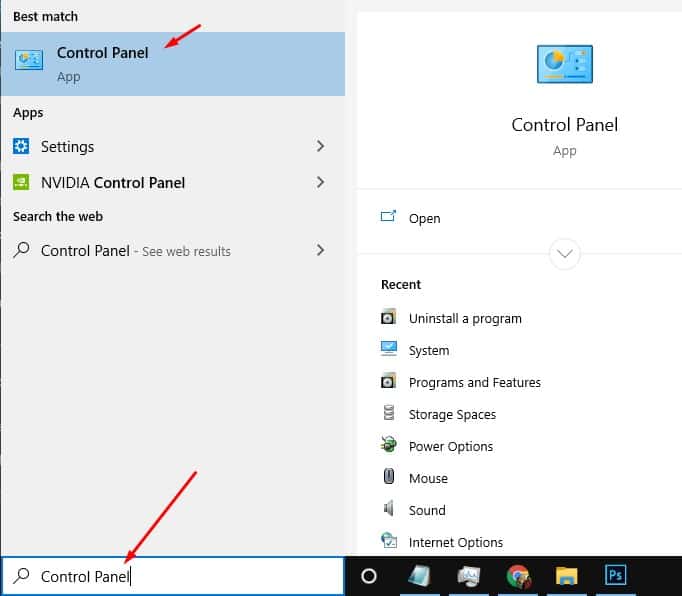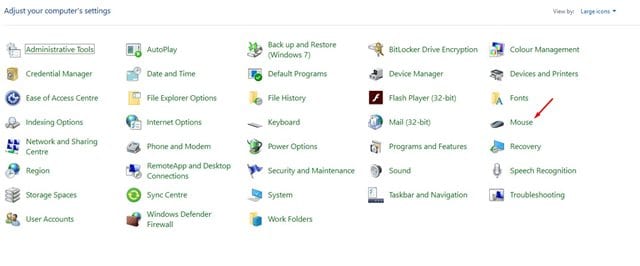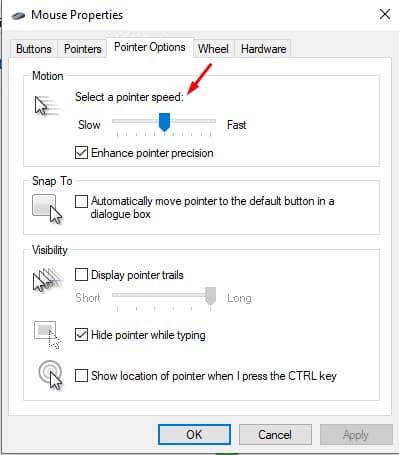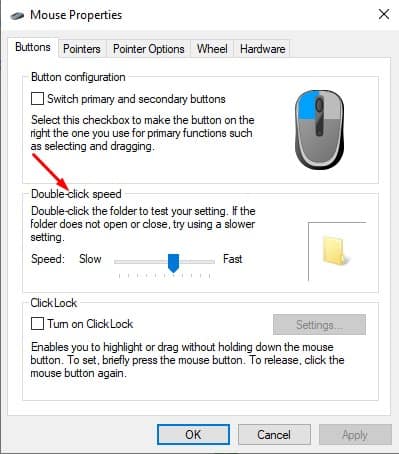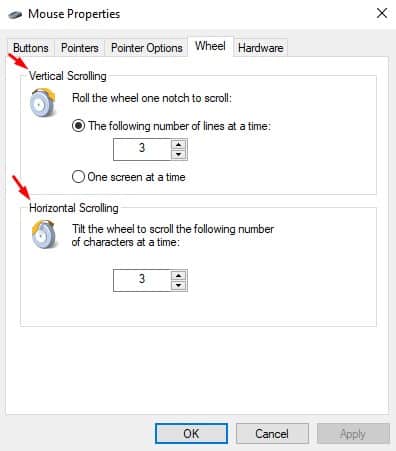However, for many users, the default settings for the mouse doesn’t work. Since preferences vary a lot from person to person, Windows 10 allows users to customize the experience as per their needs. Windows 10 is equipped with features that let you customize the mouse pointer speed, double click speed, and sensitivity. Apart from that, the operating system even allows you to adjust the number of lines that will be scrolled with each mouse wheel movement. Also Read: How To Disable Mouse Acceleration on Windows 10 PC
Steps to Change Mouse Sensitivity in Windows 10 PC
In this article, we will share a detailed guide on how to change mouse sensitivity on Windows 10 operating system. Let’s check out. Step 1. First of all, click on Windows Search and search for Control Panel. Open the Control Panel from the list.
Step 2. Now on the Control Panel window, select ‘Mouse’
Step 3. This will open the Mouse Properties. To change the mouse sensitivity, select the ‘Pointer Options’ tab.
Step 4. Now adjust the mouse pointer speed by moving the slider behind the Motion. Once done, click on the ‘Ok’ button.
Step 5. If you want to set the Mouse button speed, then select the ‘Buttons’ tab. Step 6. From the button configuration, you can increase or decrease the double-click speed.
Step 7. If you want to adjust the number of lines scrolled with each mouse wheel movement, select the ‘Wheel’ tab. Step 8. You need to reduce or increase the number of lines to be scrolled under Vertical Scrolling & Horizontal Scrolling.
That’s it! You are done. This is how you can change Mouse Sensitivity in Windows 10 computer. So, this article is all about how to Change Mouse Sensitivity in Windows 10 computer. I hope this article helped you! Please share it with your friends also. If you have any doubts related to this, let us know in the comment box below.
Δ