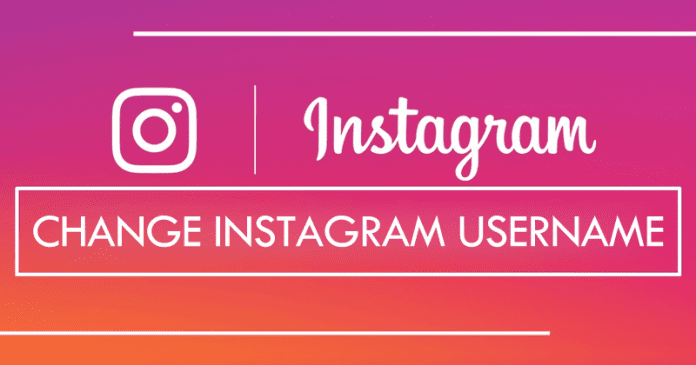As the well-known social networking site of the social network giant Facebook, of course, I am talking about the Instagram simply offers through its official help website, the steps to modify both the username of our account and any other associated information. However, in case if you want to do so, then simply don’t worry about any complications, as in this guide, we will simply show you how to do it step by step and in all possible ways. So, now without wasting much time let’s get started and simply explore the whole tutorial that we have mentioned below.
How to change the Instagram username?
The first method is from the phone
Since the vast majority of Instagram users simply access the social network from their smartphones, hence, this is the first case that we will focus on. Hence, to change the username of Instagram from the Android or iOS app, you only have to access the profile’s edit menu and to do so simply follow these steps.
First of all, simply open the application and go to your profile tab, located at the right side of the lower quick access bar. Now simply click on the button “Edit profile” located just below the information of followers and following. After the above step now simply in the “Username” section, enter the new name that you want to use. (Note: Keep in mind that it can not be a name that is already being used by another Instagram member.) Now simply click on the “Save” button in the upper right corner. That’s it, now you are done.
The second method is from the browser
If you access Instagram from a computer through the web browser, then it is also possible to change your username, and the whole process is as simple as in the previous case, so, let’s get started.
First of all, simply go to your profile by clicking on the icon located on the top right corner. Now simply click on the “Edit profile” button which is located next to your username. In the “Username” section, enter the new name that you want to use. (Note: Keep in mind that it can not be a name that is already being used by another Instagram member.) After the above step now simply go to the bottom of the page and click on “Send” to save the changes. That’s it, now you are done.
So, these are the two methods to change the Instagram username, both from the computer and from the mobile device. However, a fact is that when we change the user name, the old one simply gets released and will be available to any other member of the social network who wishes to use it. But, the well-known social networking site, of course, Instagram would be planning to introduce a solution with which they will prevent others from appropriating those that are temporarily free, as discovered by the well-known developer Jane Manchun Wong, who is an expert in reverse engineering. So, what do you think about this? Simply share all your views and thoughts in the comment section below. And if you liked this post then simply do not forget to share this tutorial with your friends and family.
Δ