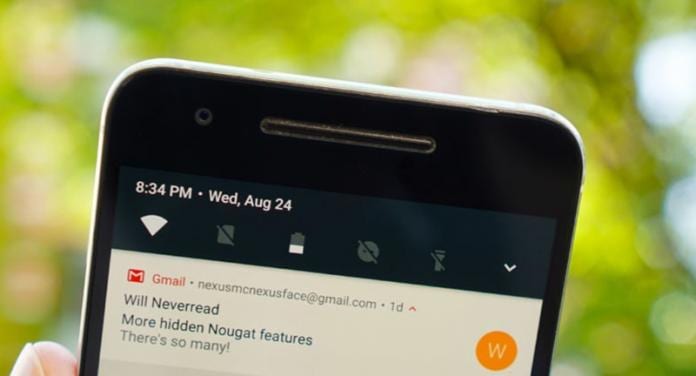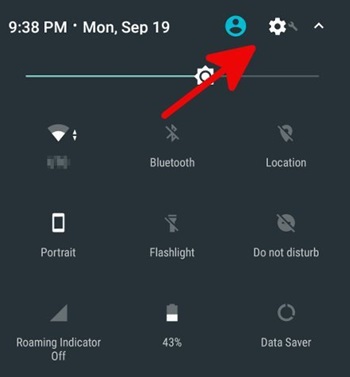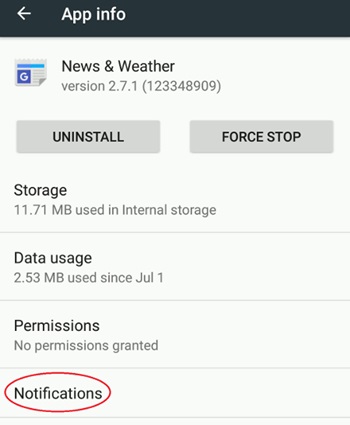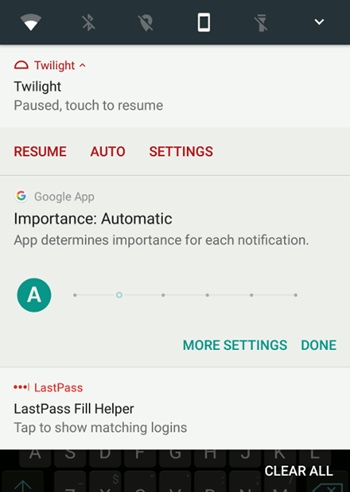How to Configure Android 7 Notification to Ensure Only Apps You want Appear
The method is quite simple and easy and you just need to follow the below step by step guide to the proceeding.
Steps to Configure Android 7 Notification to Ensure Only Apps You want Appear:
#1 To set your particular apps notification behavior, you will have to first go to the app settings in the device settings menu and then choose the particular app whose behavior you wish to change. #2 Now you will reach the screen where you can see the details and “Force Stop“, “Uninstall” options for that particular app. When you will scroll down the screen, you will see another option named “Notification” and click on that. #3 After that, you will reach to the screen from where you can choose to set the behavior of the notifications of that app by using the slider. The different values of slider define some different settings or the restrictions of the notifications from the app. You can see the below list of action of behavior: Level 0: Blocks every notification Level 1: Shows at the bottom of the Notification Panel Hides from lock screen and status bar No Sounds or vibrations No peek Prevents Full screen interruption Level 2: No Sounds or vibrations No peek Prevents Full-screen interruption Level 3: No peek Prevents Full-screen interruption Level 4: Always peek Prevents Full-screen interruption Level 5: Shows at the Top of the Notification Panel Full-screen interruption Always Peek #4 Just set the slider level on your basis of requirements and hence the app will start to behave like that in the notification area. That’s all! Close up everything after saving on that screen. And this was the simple and easy method by which users of Android Naught can alter the app settings in such a way out that the notification from that very particular apps can be set to appear/not appear on the notification panel. This makes it easy to put that all trash apps away from the notification area and hence make it a clean and easy way to manage the important notifications.