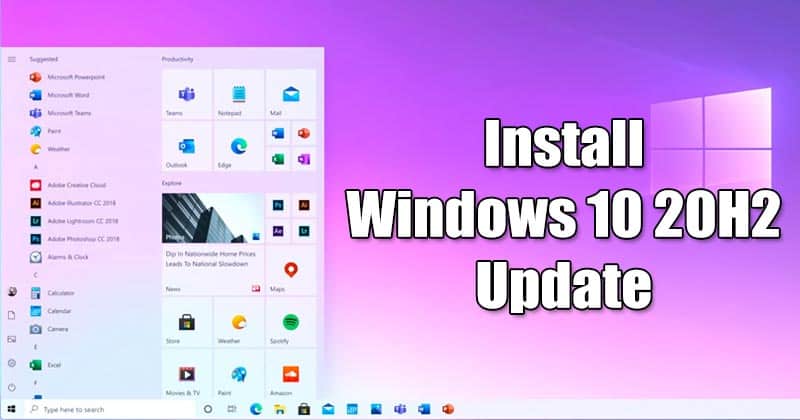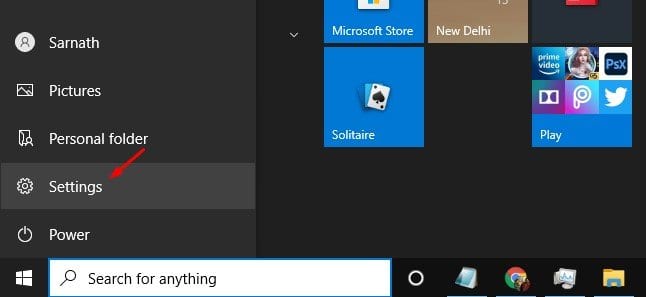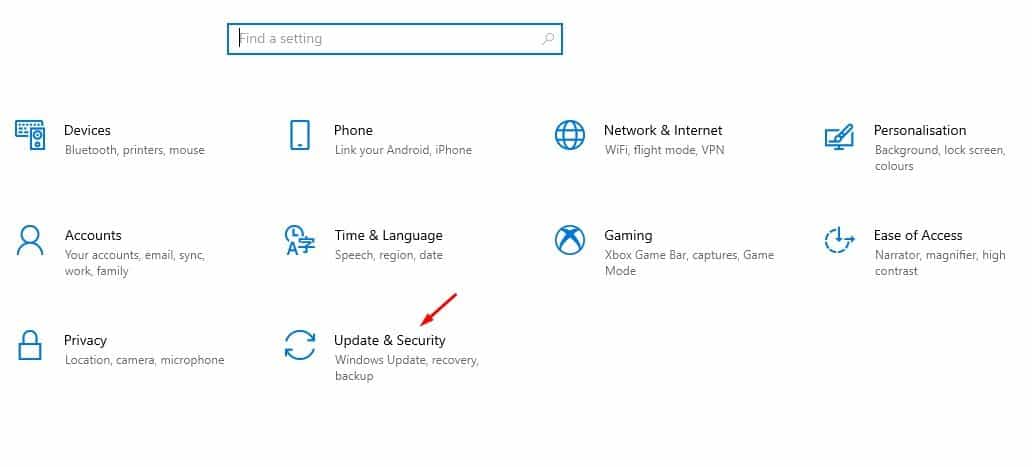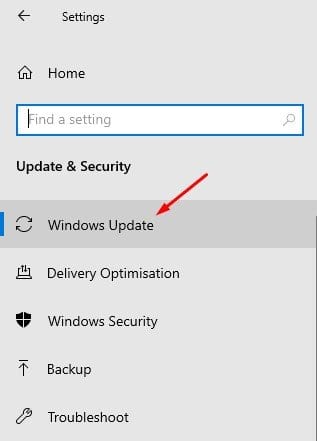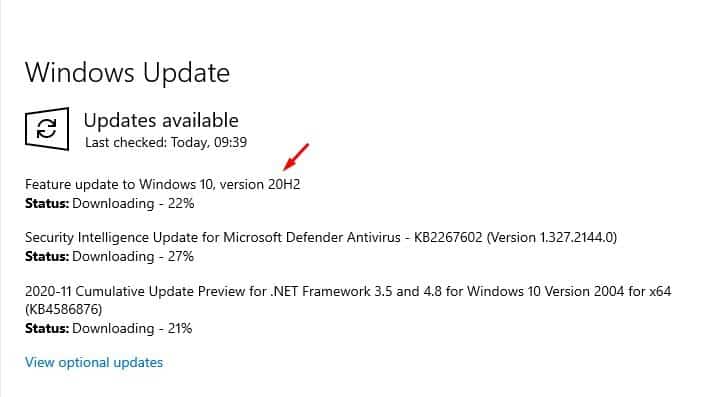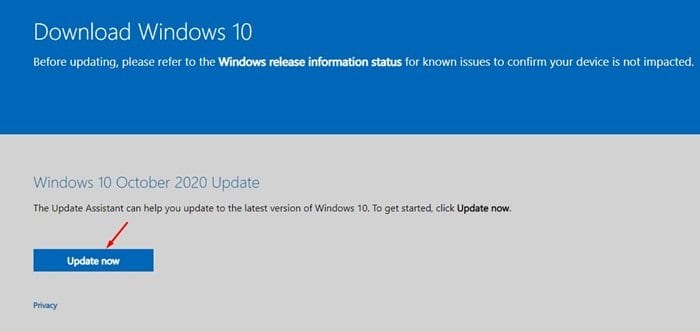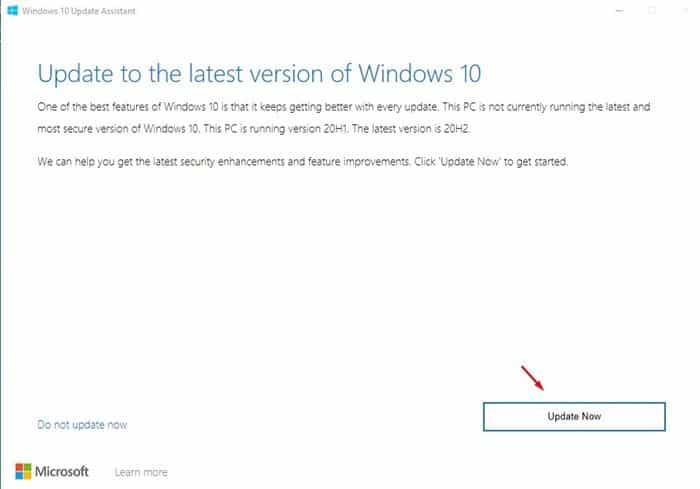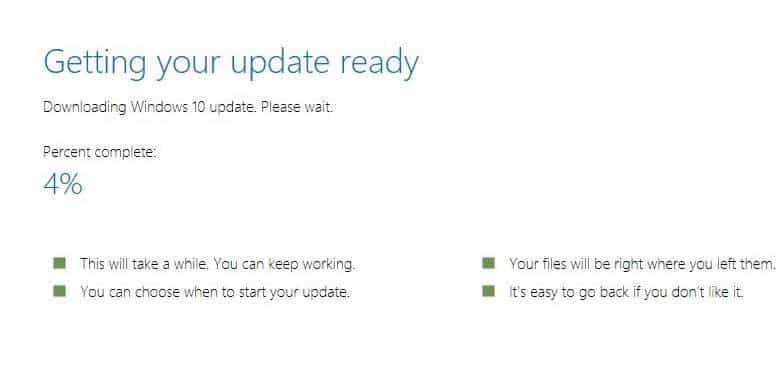Like every other Windows update, Windows 10’s October 2020 update focuses on bug and performance fixes. It also introduced a few major changes to the operating system, like removing the System Control Panel and Properties page. Windows 10 Version 20H2 also introduced few software-based features like a built-in Microsoft Edge browser, a more capable Your Phone app, a cleaner look to the Start menu, etc. However, Windows 10 20H2 Update is rolling out slowly to the compatible devices first.
Download & Install Windows 10 20H2 October 2020 Update.
So, if you are in a rush, and can’t wait until Windows Update automatically offers the latest update to your PC, you need to force it. If you believe that your PC is capable enough to run the Windows 10 20H2 update, you can install it manually. Below, we have shared the two best methods to install Windows 10 20H2 October 2020 Update. Let’s check out.
1) Using the Windows Update App
According to Microsoft, the new update will appear in the Windows Update app. If you don’t want to manually install the latest Windows 10 update, then you need to use the built-in Windows Update app. To do so, follow some of the simple steps given below.
First of all, open the Settings app on your PC.
Now click on the Update & Security option.
Next, click on the Windows Update option.
Now, wait until Windows 10 searches for the available updates.
If your PC is compatible with the Feature update to Windows 10, version 20H2, it will show up on the screen.
Click on the Download and install button. That’s it! You are done. This is how you can install Windows 10 Version 20H2 via Windows update.
2) Install Windows 10 20H2 via Update Assistant
For those who don’t know, Microsoft has an app called Update Assistant that helps you update to the latest version of Windows 10. However, only use the Update assistant if you think the known update will not affect the system performance or cause a compatibility issue.
First of all, open this link from your web browser.
Click the Update Now button to download the update assistant tool.
Now run the Update assistant tool and click on the Update Now button.
Once done, wait until the update assistant downloads the latest update.
Once downloaded, the update assistant will automatically install the latest update on your PC. So, this article is about installing Windows 10 20H2 October 2020 update. I hope this article helped you! Please share it with your friends also. If you have any doubts about this, let us know in the comment box below.
Δ