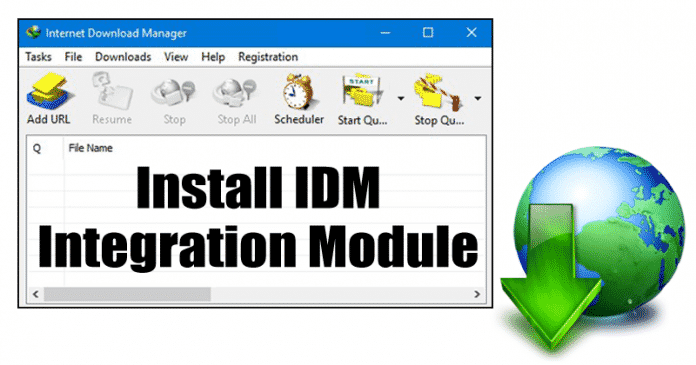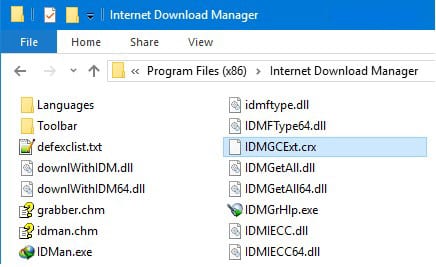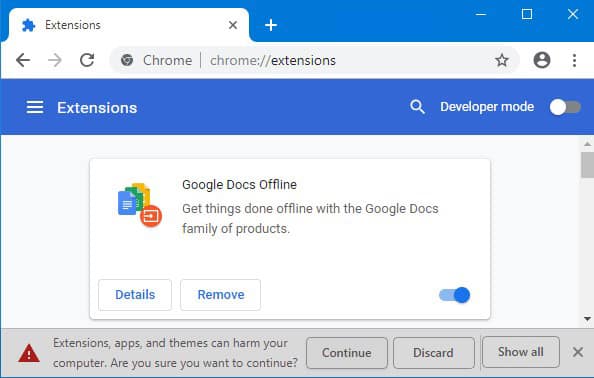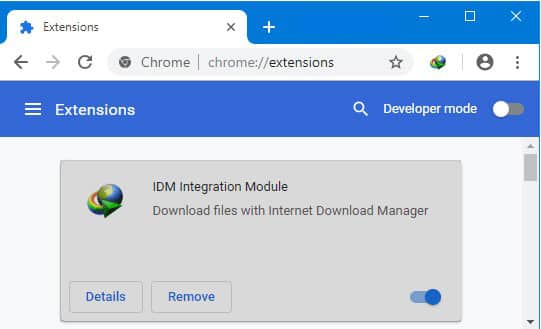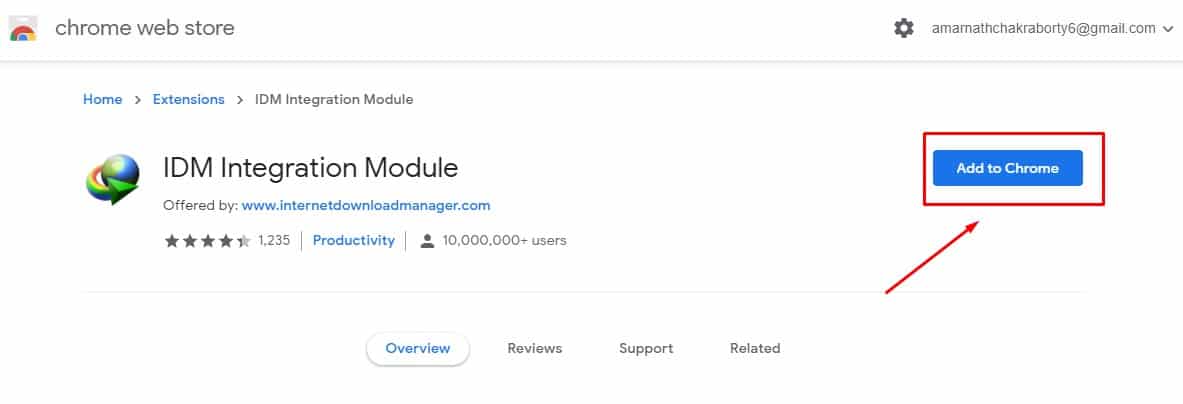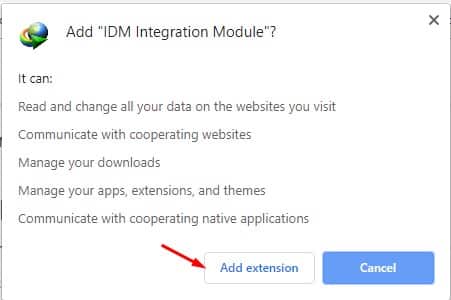Out of all those, the browser integration is what makes IDM different from its competitors. However, browser integration of IDM doesn’t work always. Lots of users have reported that IDM is not grabbing the download links from the browser. So, in those situations, users have only one option left – manually adding the download link. Usually, when we install IDM in our PC, the IDM Chrome extension automatically gets added to the browser. However, due to certain reasons, the chrome extension fails to work. So, in this article, we have decided to share a working method that would allow users to add the IDM extension on the web browser.
What is the use of IDM Extension for Google Chrome?
Well, lots of users might be wondering what’s the use of IDM extension for Google Chrome. Let me tell you that the IDM extension for Google Chrome packs almost every feature that you expect from the desktop IDM client. For example, the Google Chrome IDM extension can easily grab the download link from the web pages, download videos, etc. So, the Chrome extension for IDM eliminates the need for manually adding the download link to the web browser. So, below, we have shared a working method that would help you to install IDM Extension on Google Chrome browser 2019.
How To Install IDM Extension for Google Chrome?
As we have already mentioned above, the IDM Chrome extension automatically gets added to the browser during the installation. However, if for any reason, if it wasn’t added to the browser, you can follow some of the simple steps given below. Step 1. First of all, head to the installation folder of Internet Download Manager. The Internet download manager usually installs in these locations: C:/Program Files (x86)/Internet Download Manager or C:/Program Files/Internet Download Manager Step 2. Open the folder and you need to find the file named IDMGCExt.crx Step 3. Now open the Google Chrome browser and then tap on the three-dot button. Now select More Tools > Extension. Step 4. Now you need to drag and drop the IDMGCExt.crx to the Extension page on Google Chrome. Step 5. Once done, you will now see the Popup confirmation to add the extension. Click on the ‘Add Extension’ button to continue to the next page.
#2 Download The extension from Chrome Store
Well, IDM Integration Module is already available on the Chrome web store. However, it sometimes doesn’t work. You need to verify with your IDM account that you have purchased. Follow some of the simple steps given below to download the extension from the Chrome store. Step 1. First of all, download & install the IDM Integration module on your Chrome browser. Step 2. Now click on the ‘Add Extension’ button. Step 3. Once done, you will see the IDM extension logo on the extension bar. That’s it; you are done! Now just visit any website, it will automatically grab the download link. So, this is how you can add the IDM Integration Module Extension in the Chrome browser. If you have any other doubt, let us know in the comment box below.
Δ