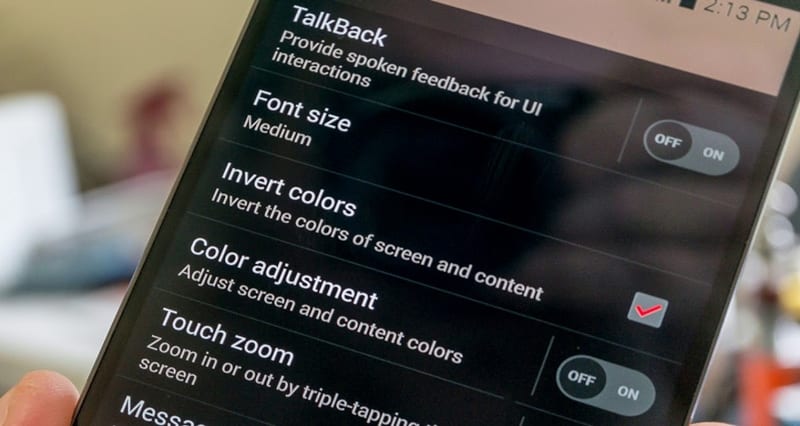However, if you are using an older version of Android, chances are that Dark Mode is not available to you. In that case, you can invert the colors of your Android to make some texts and images easier to see.
Invert the Colors on Your Android Phone’s Screen
Color inversion is a part of the Accessibility feature on Android, and you can enable it in easy steps. Hence, if you are looking for ways to invert the colors on your Android phone, you are reading the right guide. Below, we have shared a step-by-step guide on inverting the colors on Android. Let’s get started.
- For the change of the colors over the Stock Android, just head to the Notifications panel. Once you have the panel over the screen, you will see an option named Invert Colors under the traditional scrollbar of the set of icons. #2 The above settings are for stock Android but for Samsung Galaxy devices; you need to head on to Settings and Accessibility. Under this section, you have to make the settings for the same, go there and look for the Vision option and then turn on the Negative Colors for the same.
- This shall make up the coloring changes, and you will be able to see your screen reflecting the inverted colors over the display.
- Now, it doesn’t mean that the same option for the inverted colors would be present in every Android device while it is present in any of the latest versions of OS. Go and enjoy using the above method to make the display changes; if you don’t like it, you could revert to the steps. So, these are some simple steps to invert the colors on your Android phone. If you need more help inverting colors on Android, let us know in the comments below.
Δ