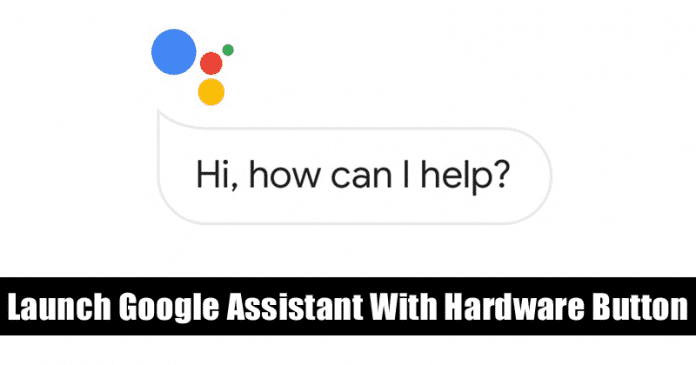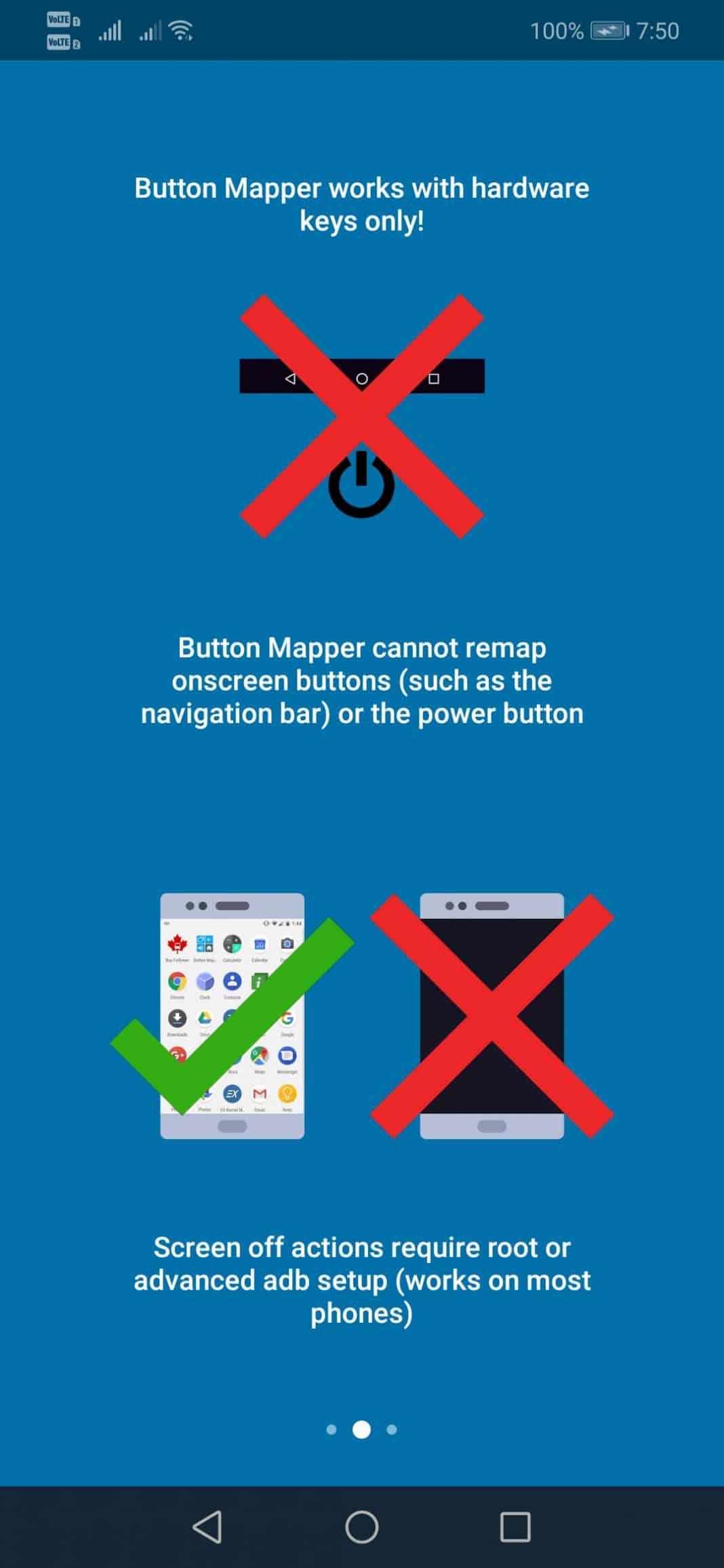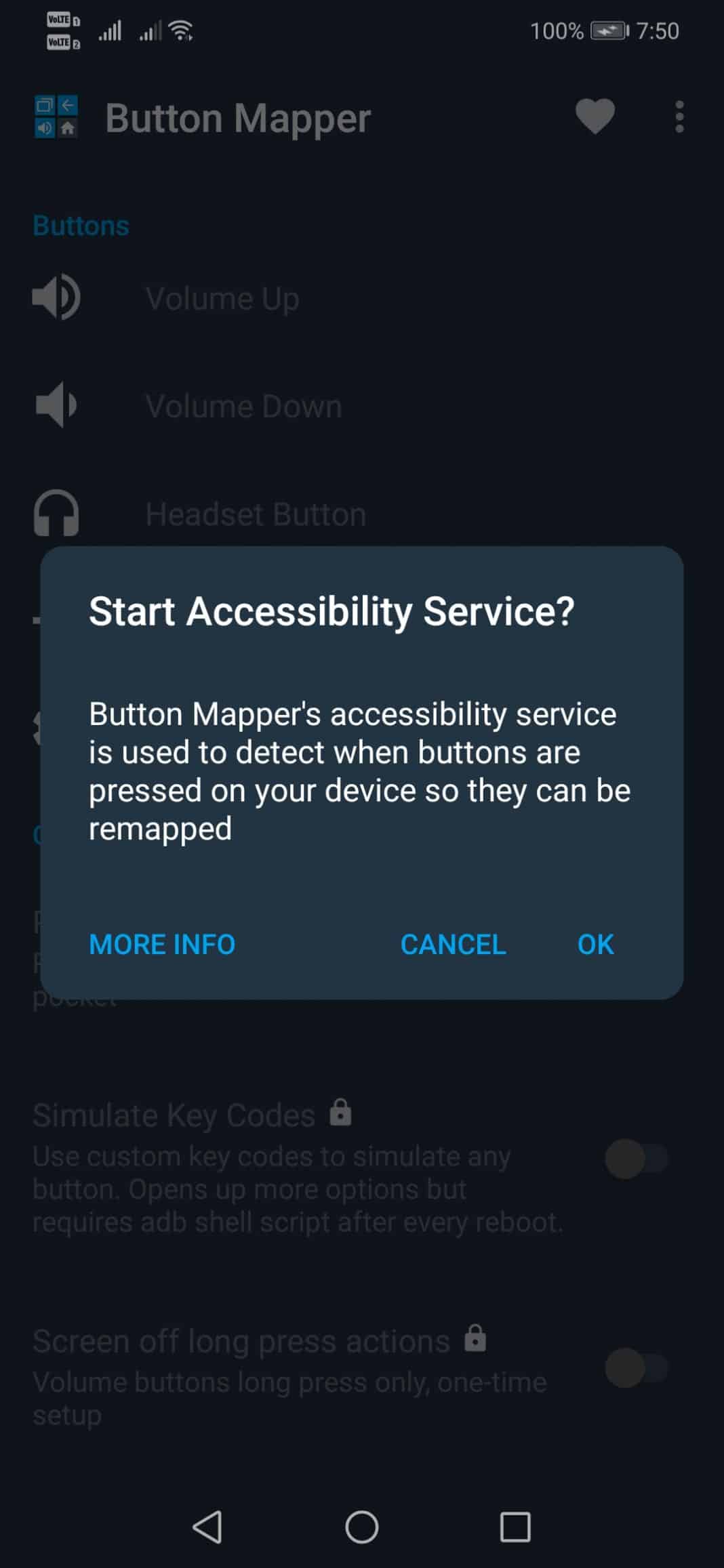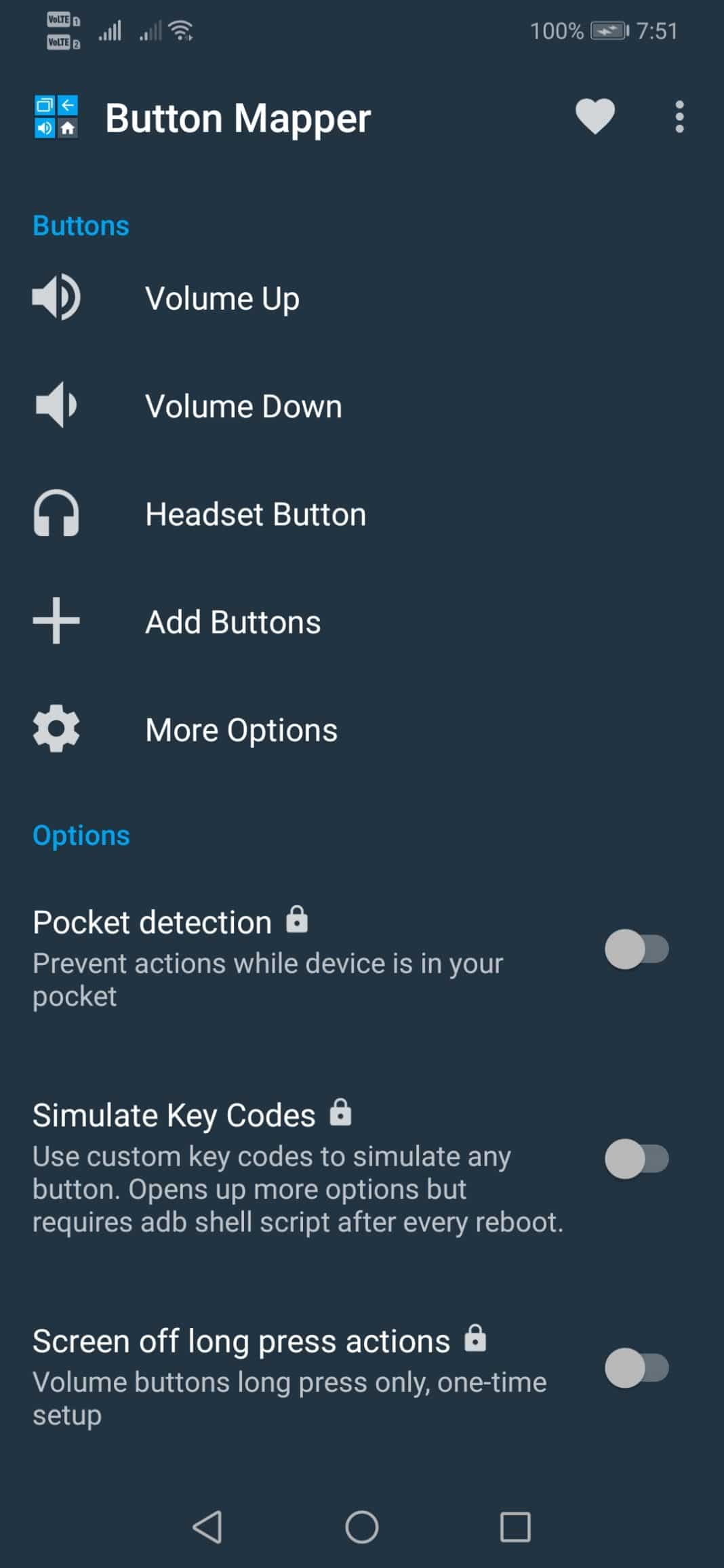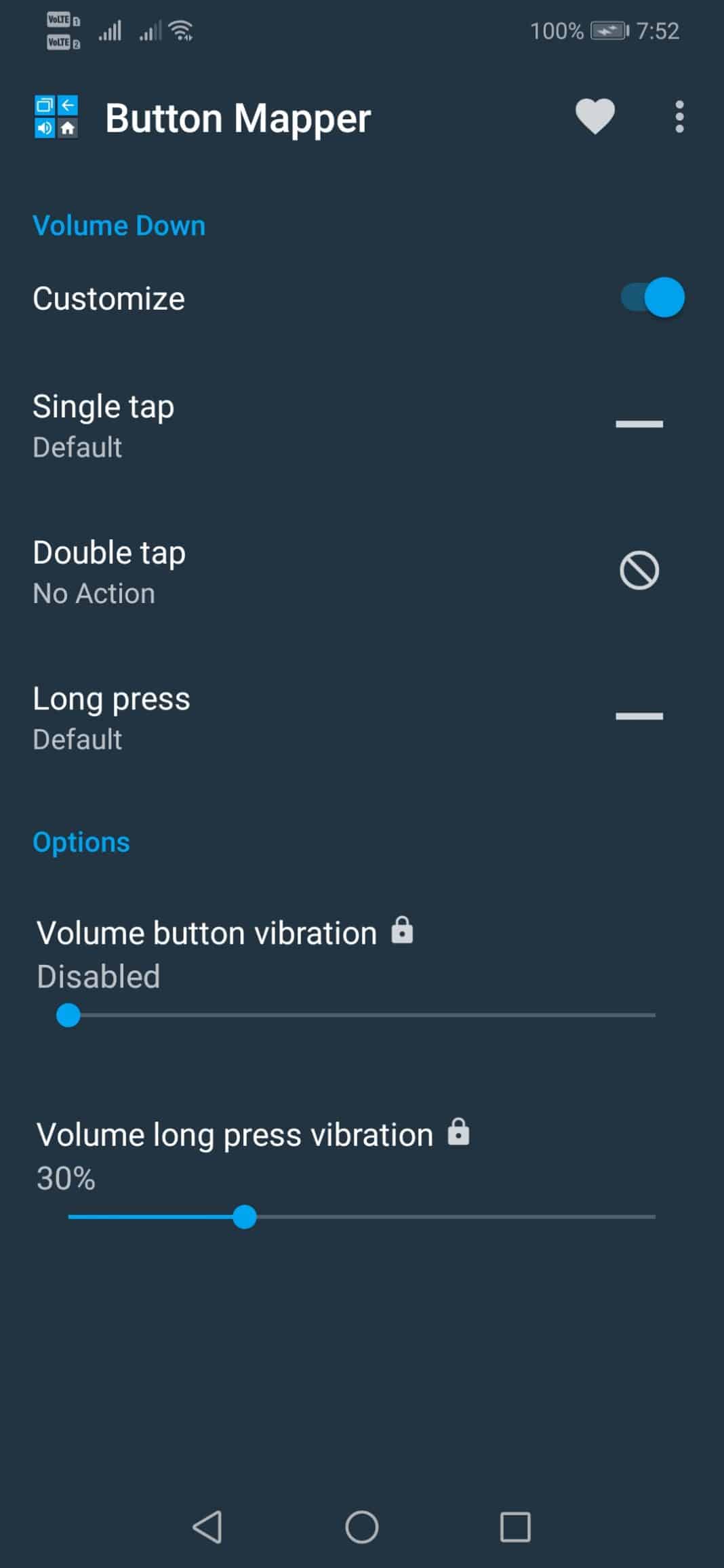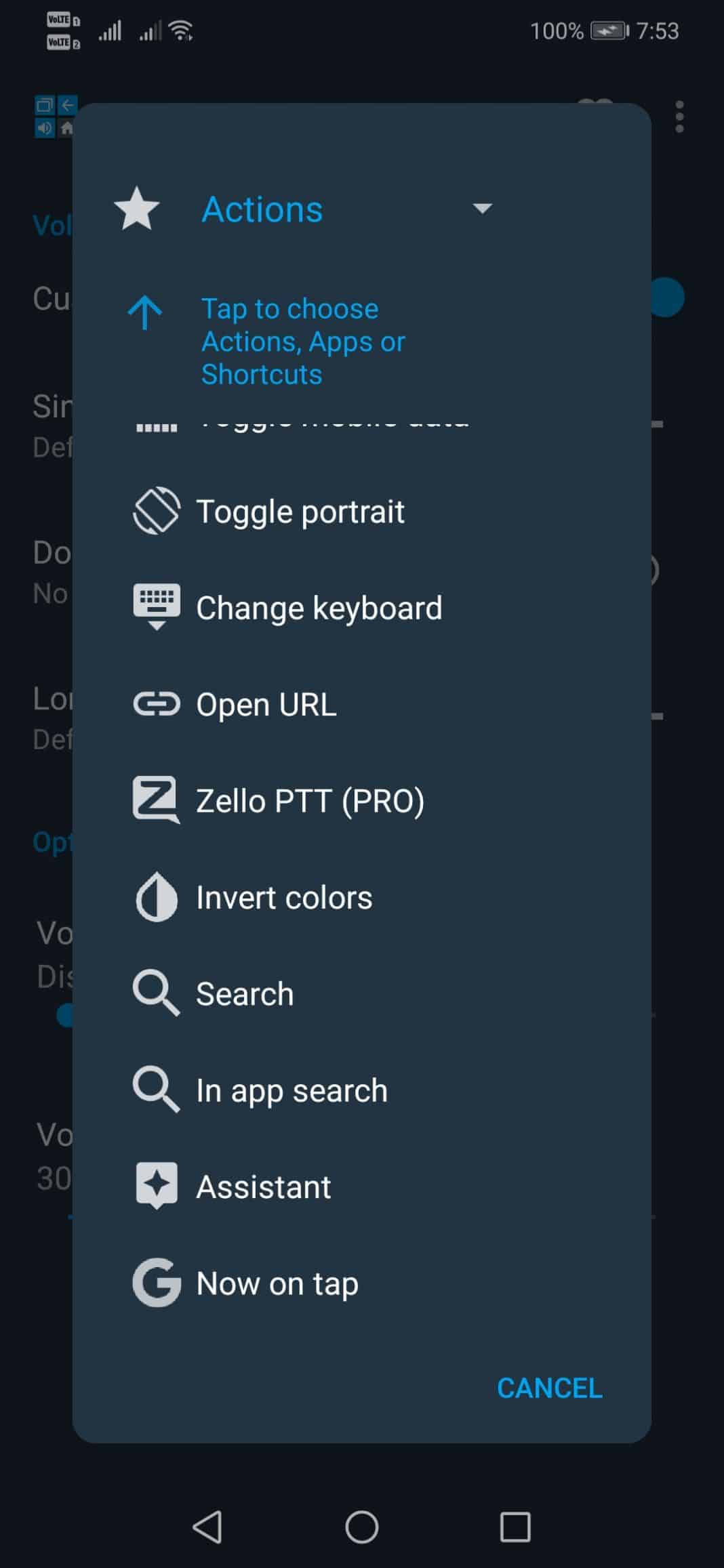Have you ever thought about having a hardware button to launch the assistant app? If you have a dedicated hardware key for your assistant, you don’t need to say ‘OK Google’ or press any on-screen button. So, in this article, we will share a working method that would help you turn any hardware button into a Dedicated Google Assistant Key. So, let’s know how to turn the hardware button of your phone into a Dedicated Google Assistant Key.
Steps To Launch Google Assistant With Android’s Hardware Button
To launch Google Assistant with the Hardware button, users need to use the Button Mapper app. It’s a free Android app that makes it easy to map custom actions to your hardware buttons. So, let’s check out. Step 1. First of all, download & install Button Mapper on your Android smartphone from this link.
Step 2. Once done, you will see a similar interface shown in the image below. Tap on the next to continue.
Step 3. In the next step, the app would ask you to grant the accessibility permissions. Tap on ‘Ok’ to continue.
Step 4. Now the app will list all hardware buttons.
Step 5. If you want to trigger the Google Assistant with the Volume Down button, select the Volume down button and enable the ‘Customize’ option.
Step 6. Now carefully select between Single Tap, Double Tap, and Long Press. Here we have chosen a single tap. Click on the Single tap and assign the task ‘Now on Tap’ as shown in the screenshot below.
That’s it; you are done! This is how you can Launch Google Assistant With Android’s Hardware Button.
Another Way to Launch Google Assistant
What if I tell you that you can launch Google Assistant by tapping the back of your phone? The back tap feature is available on Android 11, but if your phone is not running on Android 11, you can use the Tap Tap app. With Tap, Tap installed, you need to tap the back of your smartphone. This will immediately launch the Google Assistant. This is one of the excellent ways to launch Google Assistant on Android. We have shared a detailed guide on setting up and using the Tap, Tap app on Android. Follow that guide to launch Google Assistant by tapping the back of your device. So, this guide is all about how to launch Google Assistant with a hardware button. I hope this article helped you! Please share it with your friends also. If you have any further doubts, let us know in the comment box below.
Δ