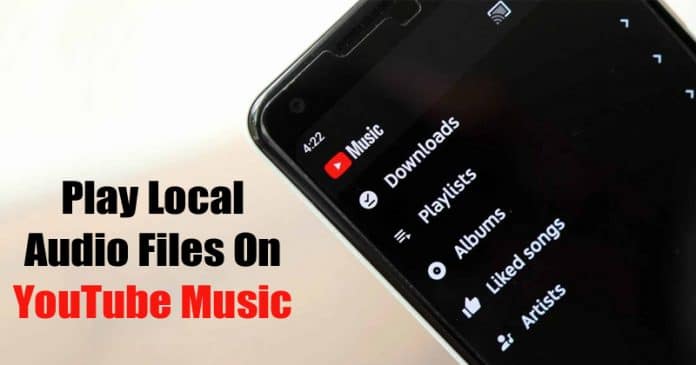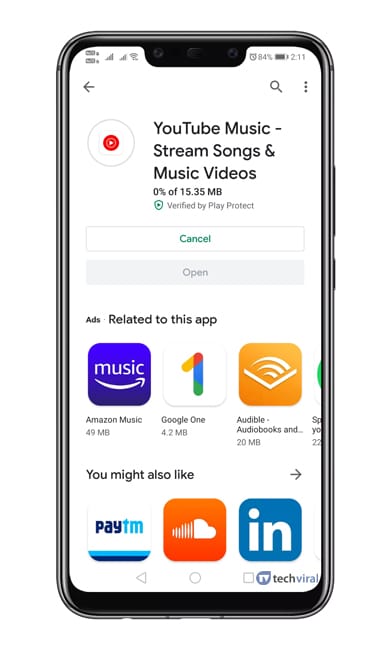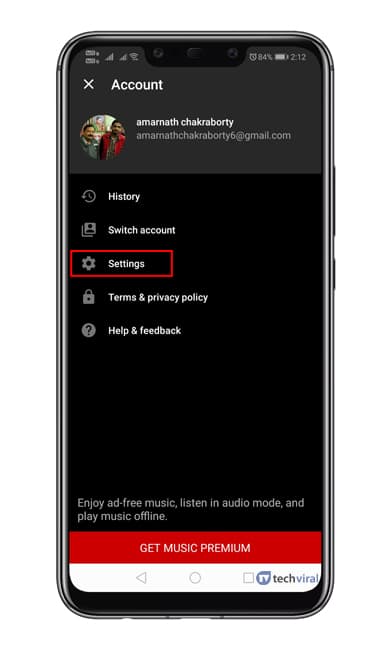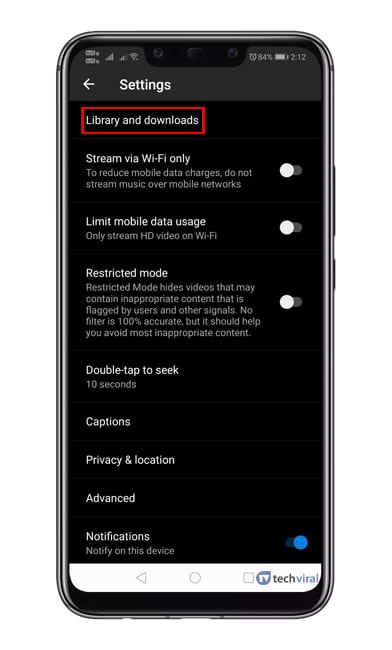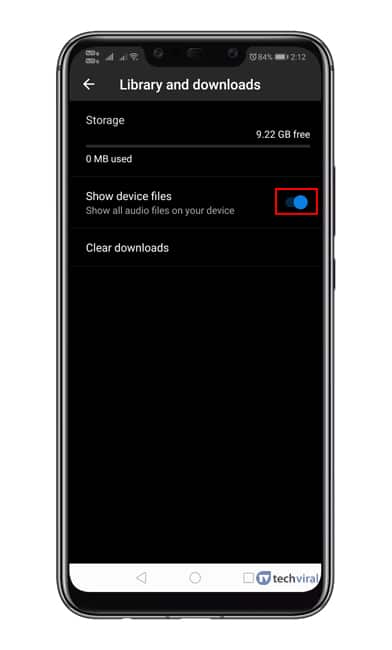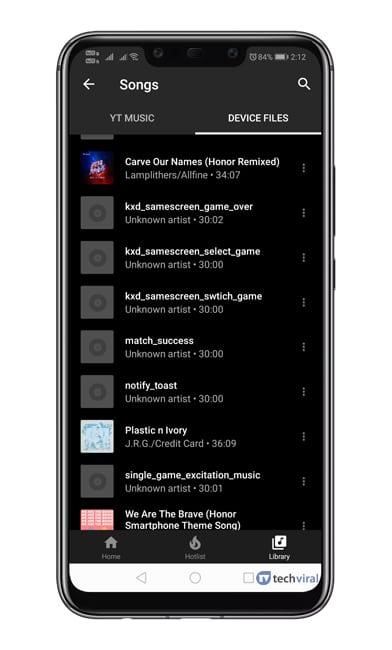The great thing about YouTube music is that it allows users to download songs for offline access. If you have been using YouTube Music for a while, then you might know that by default, the app doesn’t allow users to listen to audio files stored on the device. That means it won’t sync the music files stored on your phone’s internal or external storage until you force the app. So, in this article, we have decided to share a method to play local audio files on the YouTube Music Android app.
Play Local Audio Files On YouTube Music On Android
The option to play Local Audio files is hidden under the settings, and we need to enable it manually. So, let’s check out how to play local audio files on YouTube Music on Android 2020.
First, update your Android smartphone’s YouTube Music App.
Once done, open the YouTube Music app and open Settings.
Under Settings, you must tap on the Library and downloads option.
Under the Library and downloads, enable the option Show device files.
Now you will see a separate tab within the library section. Under the Device files you will find the local music.
That’s it! You are done. This is how you can play Local Audio files on the YouTube Music app. Also read: 10 Best Offline Music Apps For Android So, this article is all about how to play Local Audio files on YouTube Music. I hope this article helped you! Share it with your friends also.
Δ