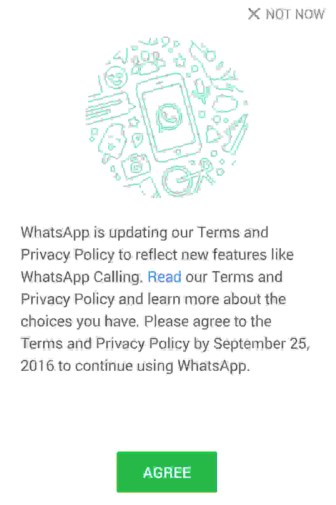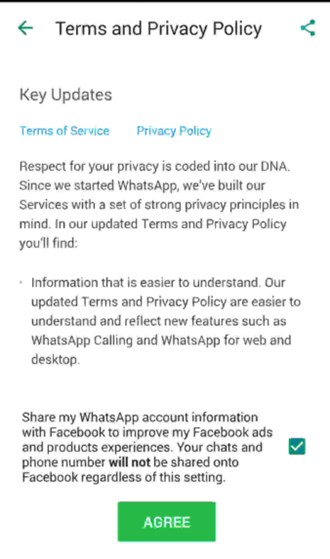How to Stop WhatsApp From Giving your Phone Number to Facebook
The method is quite simple and easy and you just need to follow simple step by step guide below to proceed.
Steps to Stop WhatsApp From Giving your Phone Number to Facebook:
- First of all, open up the WhatsApp on your device and then follow the next step according to the platform of your device i.e Android, iOS etc. 2.On Android, tap on the Action overflow button that is placed at the upper right corner of the screen and from there go to the Settings through the option, on iOS tap on the Settings tab that is placed on the lower right corner of the screen. 3.Now on both Android and iOS, this step will be same, you just have to find up the Account option on these different interfaces and then tap on it. This option lets you change the information regarding your account and it’s various other aspects.
- And if you want to change the WhatsApp privacy in such a way that it doesn’t share any data of your Account with your Facebook account then you will have to just uncheck the “Share my account info” option that you will see after going through above steps.
- Now in the prompt message that will appear on your screen, you will have to tap on the “Don’t Share” option of the message and that shall be disabled from that very instant. Note that once after you will stop this feature then you won’t be able to see that feature in your WhatsApp settings and hence you won’t be able to set that feature again. Conclusion: This was the method by which you can actually stop the WhatsApp from sharing your contact number with your Facebook account. You have now known about this method and as it is described above you can easily narrate the idea that how easy is it to ban the WhatsApp contact sharing function. At last, you should go and try this method or use up this method on your WhatsApp too so that you can disable the contact sharing functionality.