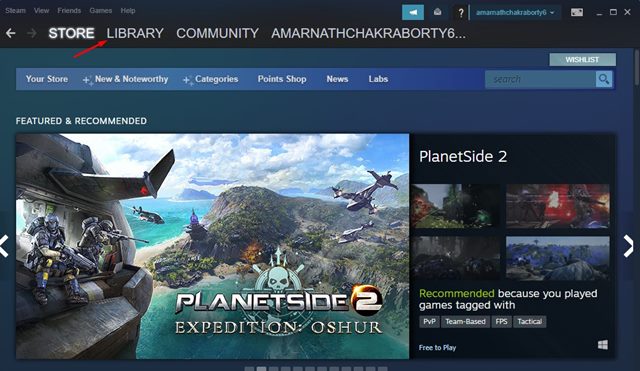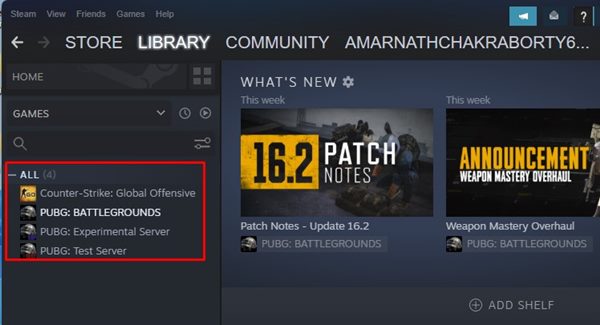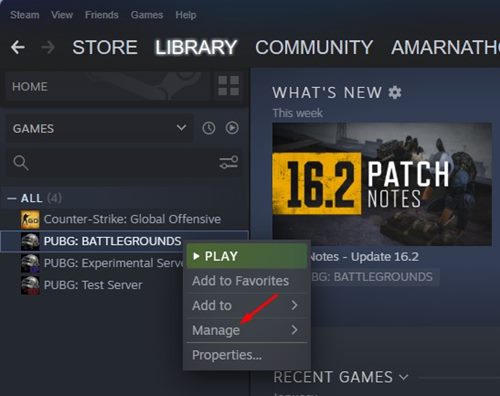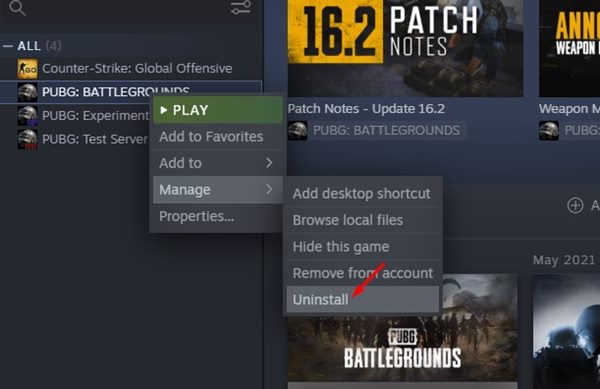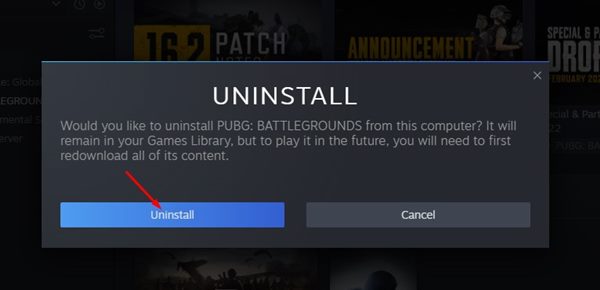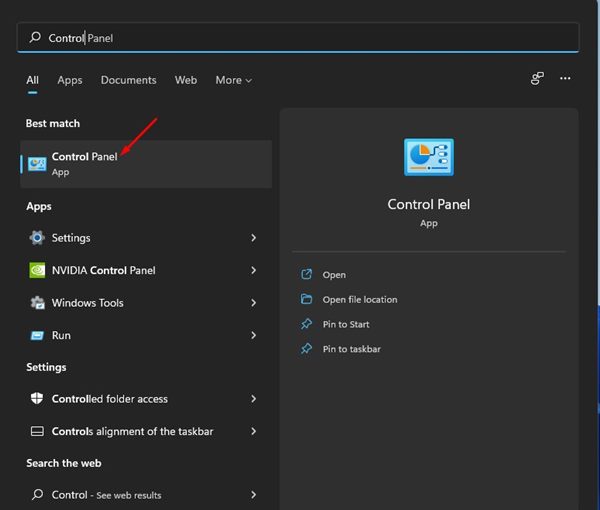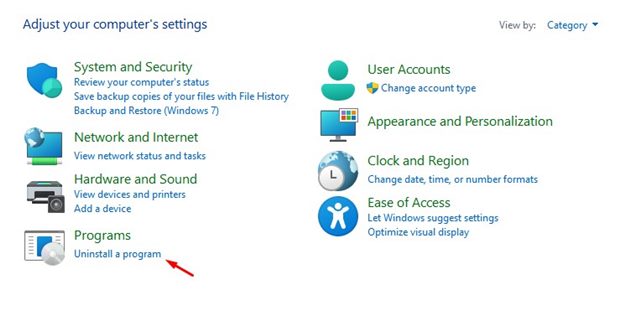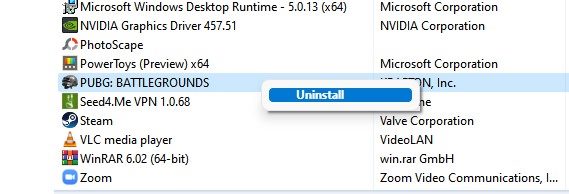Steam is also a platform from where you can purchase premium games and store them in your library. However, like every other Windows program or game, finding enough storage space to download your favorite Steam game can be a pain. So, if you’ve completed a Steam Game already and you want to free up some valuable storage space, you need to uninstall the game from your PC. There are quite a few ways to uninstall a Steam game, and in this article, we will list all of them.
How to Uninstall Steam Games To Save Space
Hence, if you are looking for ways to uninstall a Steam game, you are reading the right guide. In this article, we will share the few best ways to uninstall a Steam Game. Let’s check out.
Uninstall Steam Game via Steam Client
In this method, we will use the Steam client itself to uninstall an installed game. To uninstall a Steam game using the Steam client, you need to follow some simple steps shared below. Here’s what you need to do.
First of all, open the Steam desktop client on your PC.
Next, click on the Library tab in the top-left corner of the Steam client.
On the Steam Library, you will find all games that have been installed on your system.
Right-click on the game title displayed on the left pane and select the Manage option.
From the list of options, click on Uninstall.
On the Uninstall prompt, click on the Uninstall button.
That’s it! You are done. These are the easy steps to uninstall Steam games via Steam Client.
Uninstall Steam Games via Control Panel
If you are looking for a more straightforward method to uninstall Steam games on your Windows device, you need to utilize the Control Panel. Here’s how to uninstall a steam game using Control Panel on Windows.
First of all, click on the Windows 11 search and type in Control Panel. Next, click on the Control Panel from the list.
On the Control Panel, click on the Uninstall a program option under the Programs.
Now, find the Steam game which you want to uninstall. Right-click on it and select the Uninstall option.
That’s it! You are done. Now you just need to follow the on-screen instruction to uninstall the Steam game.
How to Hide Games on Steam?
Well, if you don’t want to uninstall the games from your Steam account, you can hide them. If you uninstall a game, the game data file will be deleted, and you will need to download it again from the start. Hence, if you have enough storage space on your device and don’t want to uninstall the games, you can choose to hide them. We have shared a full guide on how to hide games on Steam. You need to follow the methods we have shared in that guide to hide games on Steam that you don’t play very often. If you have limited storage space on your Windows PC, you can uninstall games you are no longer playing. You can follow any of these two methods to uninstall a game from your Steam account. I hope this article helped you! Please share it with your friends also. If you have any doubts related to this, let us know in the comment box below.
Δ