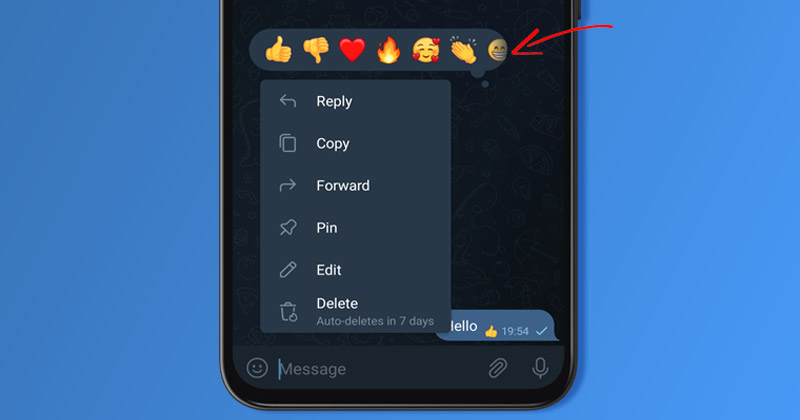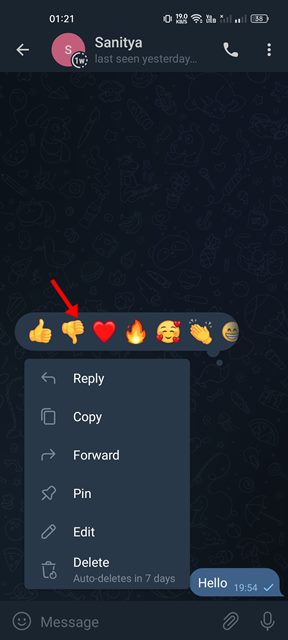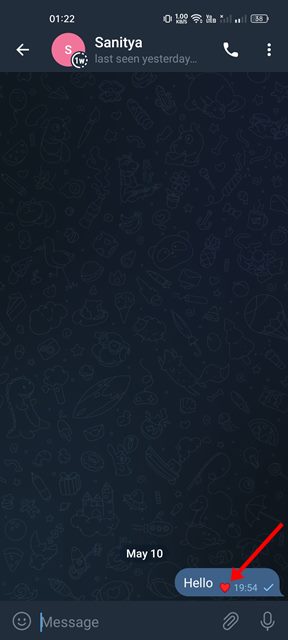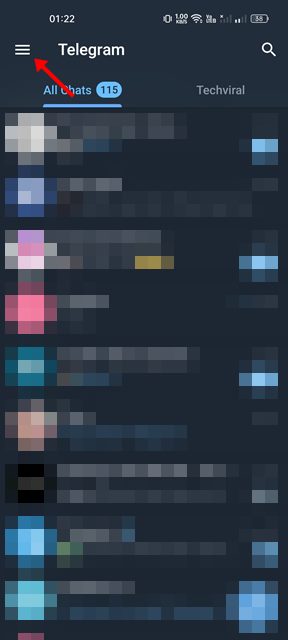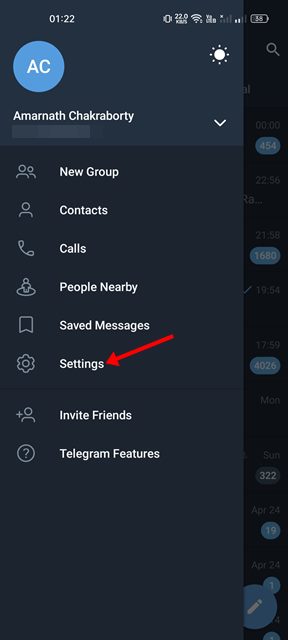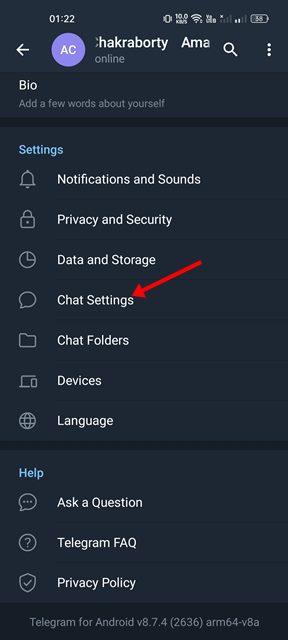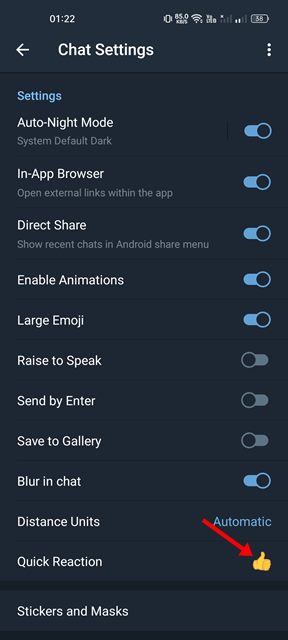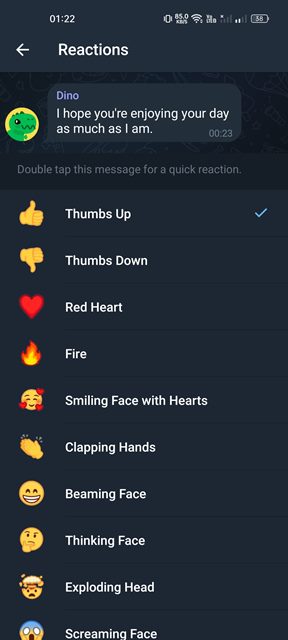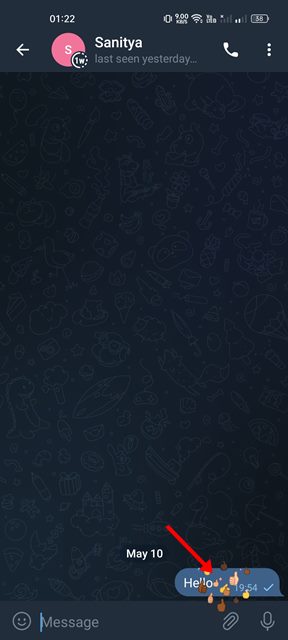You miss a great feature if you use Telegram and don’t know how to use the message reactions. Telegram introduced the emoji reaction feature back in 2021, and it’s now available for everyone. The emoji reactions on Telegram come enabled by default for both individual and group chats; all you need to do is update the app to the latest version from the Google Play Store. Hence, if you are interested in using reactions in Telegram for Android, continue reading the guide until the end.
Steps to Use Message Reactions in Telegram
This article will share a step-by-step guide on reacting to Telegram messages with animated emojis. The steps will be straightforward; follow them as mentioned.
1) How to React to Telegram Messages
If you want to react to messages on Telegram, you need to follow this method. You can react to messages in private chats. In groups and channels, the admins decide whether to turn on the reactions.
First, head to the Google Play Store and update the Telegram app for Android.
Once updated, open the Telegram app and the chat containing the message you want to react to.
To react to the message, tap on the message once to open the Reactions panel.
Once done, choose the emoji that represents your reaction.
The reaction you have selected will appear beneath your chosen message.
That’s it! You are done. This is how you can react to messages in Telegram.
2) How to Set Quick Reaction emoji
Telegram also allows you to send a quick reaction to a message. For that, you need to select your default Reaction emoji first. Here’s what you need to do.
First of all, open the Telegram app on your Android. Next, tap on the hamburger menu in the top-left corner.
On the side menu, tap on the Settings.
On the Settings page, scroll down and tap on the Chat Settings.
On the Chat Settings page, scroll down and tap on Quick Reactions.
Now select the reaction that you want to set as default.
Once done, open the chat containing the message you want to react to. To use the Quick Reaction feature, just double tap on the message.
That’s it! Double tapping on the message will send a quick reaction. You are done. So, that’s all about how to react to Telegram messages with Emoji on Android. If the admins have turned off the reaction feature, you can’t respond to group and channel messages.
Δ